-
Update PMS
-
- HM-2400 [UPDATE] Total Transaction Report - Change the display format for droplist Room/Table
- HM - 4767 Inhouse guest report - Filter by guest type
- HM-5505: [UPDATE] CMS - Update cancel policies
- HM-5586: [UPDATE] Menu Item Sales Report - Add Shift filter
- HM-5428 [UPDATE] Booking - Can cancel Booking that have not been CI and Balance = 0
- HM-4059[UPDATE] Report - Allow to view final bill in FnB Revenue report
- HM-4703 [UPDATE] KTV - Display the percentage (%) when the user adds a discount or surcharge to an item or order
- HM-4627 [UPDATE] FNB-Display the percentage (%) when the user adds a discount or surcharge to an item or order
- HM-4275 [UPDATE] - [FnB Report] - Combine data from the "FnB post to room" report into the "FnB revenue/ discount/ payment" report
- HM-5063 [UPDATE] FNB bill - Change line ABT & VAT tax
- HM-2300 [NEW] FNB - Allow to add Open item
- HM-4249 [HF] Add Reason when using Open discount FNB
- HM-987 [PROD] - [FnB/KTV] - Allow searching Vietnamese with diacritics
- HM-4640 [NEW] BUSINESS AREA - Allow configuring specific payment types for each Business Area
- HM-5428 [UPDATE] Booking - Can cancel Booking that have not been CI and Balance = 0
- HM-2088 [NEW] REPORT - Cancelled/ Noshow Reservation report
- HM-3551: [Update] - Create/Edit booking/Confirmation form - Add formal titles before surname/full name
- UPDATE] HM-2400 Total Transaction Report - Change the display format for droplist Room/Table
- [HM-5498] [UPDATE] OTA - Create a price configuration with tax for OTA
- Show Remaining Articles (4) Collapse Articles
-
- HM-3657 QC - [Update] - [FnB Report] - Add a filter function to get data by night audit date
- HM5301- [UPDATE] Tab Transaction > Booking Details - Allow the user to edit the Note field
- HM-3931 : [UPDATE] List reservation - Display all guest names on screen for personal booking
- HM-3126: [UPDATE] Notification - Alert when there is FnB or HK service post to room
- HM-5744: [UPDATE] FOLIO - Allow to change transaction page when booking's reservation type is Checkout/ Noshow/ Cancelled
- HM4851- [UPDATE] Room occupancy - Display number of available Special
- HM-5041 [NEW] Room status - Open popup when click on special service
- HM-4670 [UPDATE] DASHBOARD - Fix the display logic of the ‘Move Room’ field in the ‘Activity’ section of the ‘House Status’ screen
- HM-5790: Booking report - Add "Rental type" filter, "Rental type" column and report's subtitle
- HM-5813 [UPDATE] REPORT - Hide the "Search by" filter for the Breakfast report
- HM-5855 [UPDATE] DETAIL RESERVATION - Fix bug about displaying payment note after edited
- HM-3336 FnB - Add option View details at Bill list > Payment bills tab
- HM-5032: [PROD] Booking Detail - Room Detail - Optimize
- HM - 5683: [PROD] Report - Incorrect display of Booking status information.
- HM-5847 [UPDATE] Booking report - Remove the requirement to filter by From–To Date fields
- HM-5789: [UPDATE] Add column rate_change to payment_details
- HM-5700 [UPDATE] Report - FNB/KTV Menu item sales report update performance
- HM -3978 [UPDATE] Report - Breakdown Revenue for FnB reports
- HM-5636 [UPDATE] BUSINESS AREA/ RESERVATION - Automatically convert the payable amount when changing the currency type in the payment popup.
- [UPDATE] HM-5798 Room schedule - Do not allow deletion of a room if it has an OOO/OOS configuration.
- Show Remaining Articles (5) Collapse Articles
-
- HM -3978 [UPDATE] Report - Breakdown Revenue for FnB reports
- UPDATE] HM-5788 Report - Add Rental type and Rate code column to Total Transaction Report
- HM-5357 [UPDATE] Booking Service - Add function "Confirm and Print miscellaneous"
- HM-5317 [UPDATE] Night audit - Add function Export in Check rate code popup
- HM-5954 [UPDATE] Arrival report - add column Nationality
- [UPDATE] FNB/KTV/SPA - Configure to display voided items in bill/pre-check
- [UPDATE] Dashboard/ List reservation - Display room status on the “Arrival Expected” popup and the List reservation
-
- [UPDATE]-5607 Dashboard/ List reservation - Display room status on the “Arrival Expected” popup and the List reservation
- HM-5748 [UPDATE] BOOKING - Add "Walk in" checkbox on the Create/ Detail reservation/ Reservation list
- HM-4434 : [NEW] REPORT - Actual Walk-In Report
- HM-5609 [UPDATE] Cashier Transaction - Add a “Due out” checkbox to the filter section
- HM-5851 : [PRO] - Add column Transaction date in Report Move room log report
- [NEW] REPORT-H4434 - Actual Walk-In Report
- [UPDATE] BOOKING - Add "Walk in" checkbox on the Create/ Detail reservation/ Reservation list
- [UPDATE] Cashier Transaction - Add a “Due out” checkbox to the filter section
- [UPDATE] Create/Edit/Detail booking - Remove require of Guest Types and Payment method
- FNB - E-MENU FOR CUSTOMER
-
- Articles coming soon
-
-
Dashboard
-
Room
-
-
Housekeeping
-
CMS
-
Report
-
Cashier
-
Finance
-
Bussiness Area
-
CRM
-
Configuration
-
Log
< All Topics
Print
Total Transaction report
Posted
Updated
ByKim Admin
- Navigation: Tab Report > Total Transaction report
- Requirement:
- Add a field Search By (1)
- Change name Created Time column into Posted Date (3)
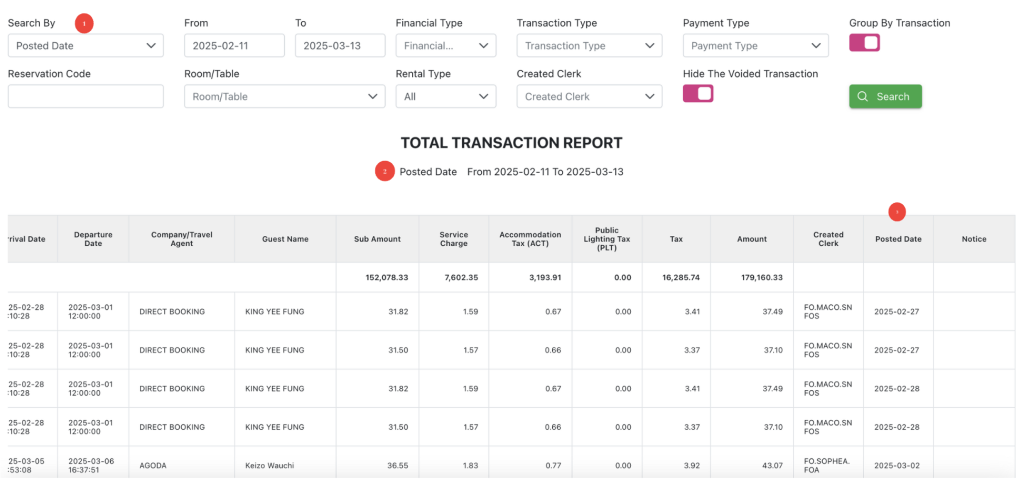
- Field Search By (1) includes 2 options:Transaction DatePosted DateonSelect: Search By = Transaction Date and press Search:The system filters the list of transactions with Transaction Date in the range @From – @ToTransactions with Transaction Date = NULL will not be displayedThe system updates the label @Date type (2) = Transaction DateData in the Transaction Date column is displayed according to the rules in the Business Rules section (*)onSelect: Search By = Posted Date and press Search:The system filters the list of transactions with Posted Date in the range @From – @ToThe system updates the label @Date type (ID2) = Posted Date
- Posted Date (3):
onSelect: Search By = Transaction Date and press Search:
The Posted Date column is still displayed but does not affect the filter results
onSelect: Search By = Posted Date and press Search:
The system filters the list of transactions with Posted Date in the range @From – @To
* Business Rules section:
. For Financial Type is ‘Revenue’
| Context | Revenue Type | Transaction Date | Posted Date |
| Room fee/ Service | |||
| Create new booking, ORUpdate booking (related to Arrival date/ Departure date, or Room fee/ Breakfast/ Special service) | Room fee + Breakfast/ Special service (Included in Room charge) | Transaction Date = Night audit date(Need to run Night audit for report to appear) | Posted Date = Night audit date |
| Add service directly to an In-house booking (Combo, Room service, Housekeeping service) | Combo, Room service, Housekeeping service | Transaction Date = Night audit date(Current Night audit date, no need to run Night audit to display report) | Posted Date = Date service was added |
| Advance room charge | Room fee/ Service | If Night audit has not been run: Transaction Date = NULL (leave blank)If Night audit has been run: Transaction Date = Night audit date | Posted Date = Date Room fee/ Service is Advance room charge |
| FnB/ KTV | |||
| FnB/ KTV:Revenue date = or ≠ payment date, ANDChoose Pay at table to pay on the spot | FnB/ KTV | Transaction Date = Night audit date(Current Night audit date, no need to run Night audit to display report) | Posted Date = Date the final Bill was created (the date the customer paid the bill) |
| FnB:Revenue date = or ≠ payment date, ANDSelect Post to room to debit the booking Folio and pay later | FnB | Posted Date = Date revenue is recorded Post to room | |
For Financial Type is ‘Payment’
| Context | Transaction Date | Posted Date |
| Payments are entered into PMS via the Pay function (Booking details > Tab Folio) | If Night audit has not been run:Transaction Date = NULL (leave blank) | Posted Date = Date the payment was entered into the system |
| Payment for FnB/ KTV is paid on the spot via Pay at table | If Night audit has been run:Transaction Date = Night audit date | Posted Date = Date the final Bill was created (the date the customer paid the bill) |
<