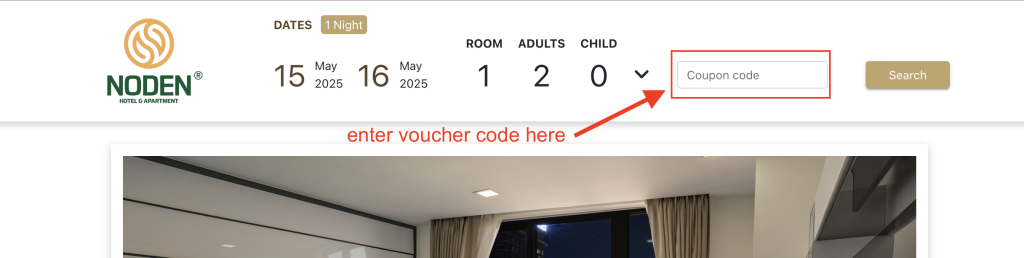-
Update PMS
-
- HM-2400 [UPDATE] Total Transaction Report - Change the display format for droplist Room/Table
- HM - 4767 Inhouse guest report - Filter by guest type
- HM-5505: [UPDATE] CMS - Update cancel policies
- HM-5586: [UPDATE] Menu Item Sales Report - Add Shift filter
- HM-5428 [UPDATE] Booking - Can cancel Booking that have not been CI and Balance = 0
- HM-4059[UPDATE] Report - Allow to view final bill in FnB Revenue report
- HM-4703 [UPDATE] KTV - Display the percentage (%) when the user adds a discount or surcharge to an item or order
- HM-4627 [UPDATE] FNB-Display the percentage (%) when the user adds a discount or surcharge to an item or order
- HM-4275 [UPDATE] - [FnB Report] - Combine data from the "FnB post to room" report into the "FnB revenue/ discount/ payment" report
- HM-5063 [UPDATE] FNB bill - Change line ABT & VAT tax
- HM-2300 [NEW] FNB - Allow to add Open item
- HM-4249 [HF] Add Reason when using Open discount FNB
- HM-987 [PROD] - [FnB/KTV] - Allow searching Vietnamese with diacritics
- HM-4640 [NEW] BUSINESS AREA - Allow configuring specific payment types for each Business Area
- HM-5428 [UPDATE] Booking - Can cancel Booking that have not been CI and Balance = 0
- HM-2088 [NEW] REPORT - Cancelled/ Noshow Reservation report
- HM-3551: [Update] - Create/Edit booking/Confirmation form - Add formal titles before surname/full name
- UPDATE] HM-2400 Total Transaction Report - Change the display format for droplist Room/Table
- [HM-5498] [UPDATE] OTA - Create a price configuration with tax for OTA
- Show Remaining Articles (4) Collapse Articles
-
- HM-3657 QC - [Update] - [FnB Report] - Add a filter function to get data by night audit date
- HM5301- [UPDATE] Tab Transaction > Booking Details - Allow the user to edit the Note field
- HM-3931 : [UPDATE] List reservation - Display all guest names on screen for personal booking
- HM-3126: [UPDATE] Notification - Alert when there is FnB or HK service post to room
- HM-5744: [UPDATE] FOLIO - Allow to change transaction page when booking's reservation type is Checkout/ Noshow/ Cancelled
- HM4851- [UPDATE] Room occupancy - Display number of available Special
- HM-5041 [NEW] Room status - Open popup when click on special service
- HM-4670 [UPDATE] DASHBOARD - Fix the display logic of the ‘Move Room’ field in the ‘Activity’ section of the ‘House Status’ screen
- HM-5790: Booking report - Add "Rental type" filter, "Rental type" column and report's subtitle
- HM-5813 [UPDATE] REPORT - Hide the "Search by" filter for the Breakfast report
- HM-5855 [UPDATE] DETAIL RESERVATION - Fix bug about displaying payment note after edited
- HM-3336 FnB - Add option View details at Bill list > Payment bills tab
- HM-5032: [PROD] Booking Detail - Room Detail - Optimize
- HM - 5683: [PROD] Report - Incorrect display of Booking status information.
- HM-5847 [UPDATE] Booking report - Remove the requirement to filter by From–To Date fields
- HM-5789: [UPDATE] Add column rate_change to payment_details
- HM-5700 [UPDATE] Report - FNB/KTV Menu item sales report update performance
- HM -3978 [UPDATE] Report - Breakdown Revenue for FnB reports
- HM-5636 [UPDATE] BUSINESS AREA/ RESERVATION - Automatically convert the payable amount when changing the currency type in the payment popup.
- [UPDATE] HM-5798 Room schedule - Do not allow deletion of a room if it has an OOO/OOS configuration.
- Show Remaining Articles (5) Collapse Articles
-
- HM -3978 [UPDATE] Report - Breakdown Revenue for FnB reports
- UPDATE] HM-5788 Report - Add Rental type and Rate code column to Total Transaction Report
- HM-5357 [UPDATE] Booking Service - Add function "Confirm and Print miscellaneous"
- HM-5317 [UPDATE] Night audit - Add function Export in Check rate code popup
- HM-5954 [UPDATE] Arrival report - add column Nationality
- [UPDATE] FNB/KTV/SPA - Configure to display voided items in bill/pre-check
- [UPDATE] Dashboard/ List reservation - Display room status on the “Arrival Expected” popup and the List reservation
-
- [UPDATE]-5607 Dashboard/ List reservation - Display room status on the “Arrival Expected” popup and the List reservation
- HM-5748 [UPDATE] BOOKING - Add "Walk in" checkbox on the Create/ Detail reservation/ Reservation list
- HM-4434 : [NEW] REPORT - Actual Walk-In Report
- HM-5609 [UPDATE] Cashier Transaction - Add a “Due out” checkbox to the filter section
- HM-5851 : [PRO] - Add column Transaction date in Report Move room log report
- [NEW] REPORT-H4434 - Actual Walk-In Report
- [UPDATE] BOOKING - Add "Walk in" checkbox on the Create/ Detail reservation/ Reservation list
- [UPDATE] Cashier Transaction - Add a “Due out” checkbox to the filter section
- [UPDATE] Create/Edit/Detail booking - Remove require of Guest Types and Payment method
- FNB - E-MENU FOR CUSTOMER
-
- Articles coming soon
-
-
Dashboard
-
Room
-
-
Housekeeping
-
CMS
-
Report
-
Cashier
-
Finance
-
Bussiness Area
-
CRM
-
Configuration
-
Log
< All Topics
Print
Promotion (BE)
Posted
Updated
ByKim Admin
Promotion (BE) process
1. Add Promotion (BE)
Step 1: click “Add Promotion” button
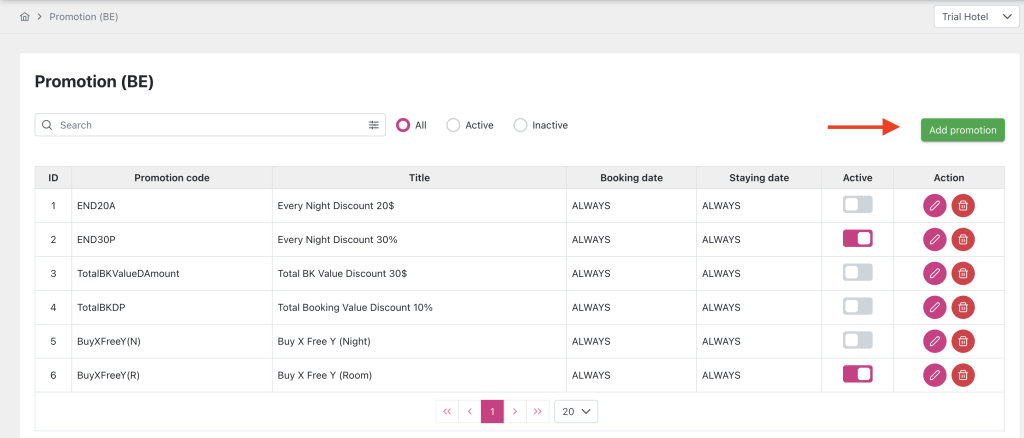
Step 2: Fulfill field information:
- Promotion code*
- Title*
- Description
- Promotion type:
- Every night: The promotion is applied to every night.
E.g., a 10% discount is applied to each night, so a booking for three nights will receive a 30% total discount. - Total booking value: Applied to the total booking value.
E.g., a 10% discount is applied to the total booking value, so a booking for three nights receives a 10% discount on the total booking. - Book quantity x, free quantity y:
Book x quantity (nights/rooms) and get y quantity free. The promotion is applied to the number of nights/rooms specified in the room type configuration.
- Every night: The promotion is applied to every night.
- Apply for: All, Specific guests
- Apply: Discount, Surcharge
- Unit: %, Amount
- Discount/ Surcharge rate
- Allow stacking: Yes, No
- Priority
- How long does guest need to stay to use this promotion? Choose the minimum number of nights
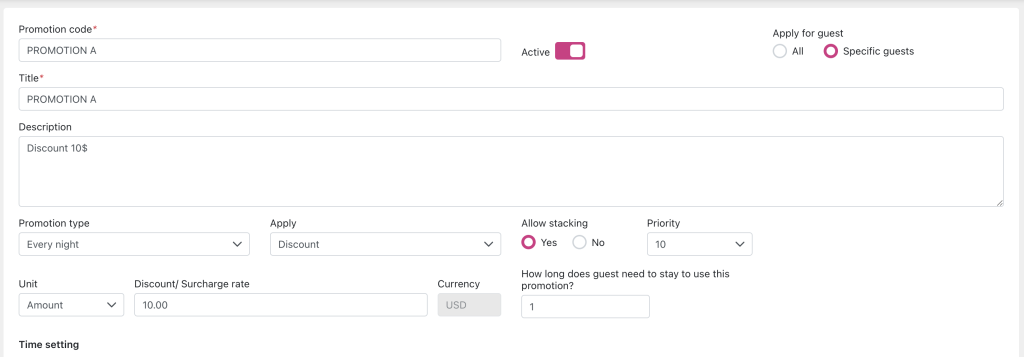
- Apply Booking date: Always or Period
- Apply Staying date: Always or Period
- Apply Blackout day for Booking date based on Booking date
- Apply Blackout day for Staying date based on Staying date
- Select Room type
- Select Rate plan
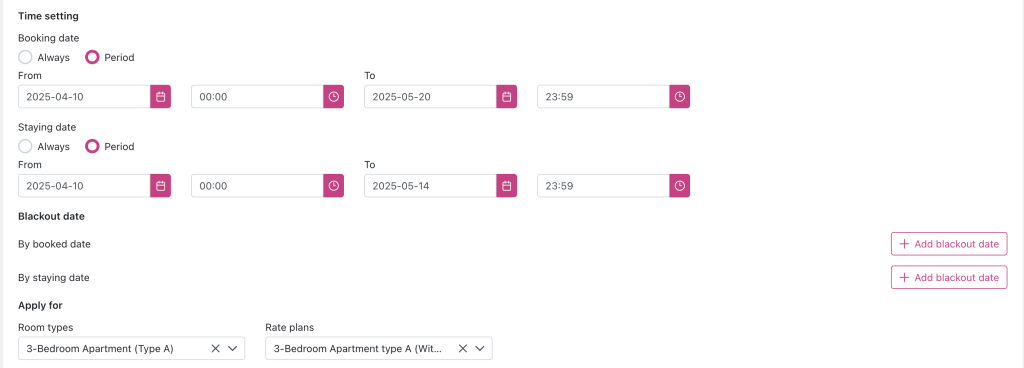
Add voucher:
- Click Plus icon, a popup “Voucher” will appear allowing the user to fill in information to add a new voucher for the corresponding promotion.
- Voucher code: Allows users to enter a string of characters, maximum length 20 characters. Null is not allowed. Duplicate voucher codes are not allowed.
- Active Toggle: Activity status of Voucher
- Quantity:
- Default is 0, meaning is unlimited voucher for usage.
- Check the checkbox to input the quantity to limit voucher usage.
- Apply date: 2 options
- Allways: Switch toggle
- Range date: Unswitch toggle and select voucher’s start date and end date.
- Post buttton: Save created voucher
- Cancel button: No voucher made
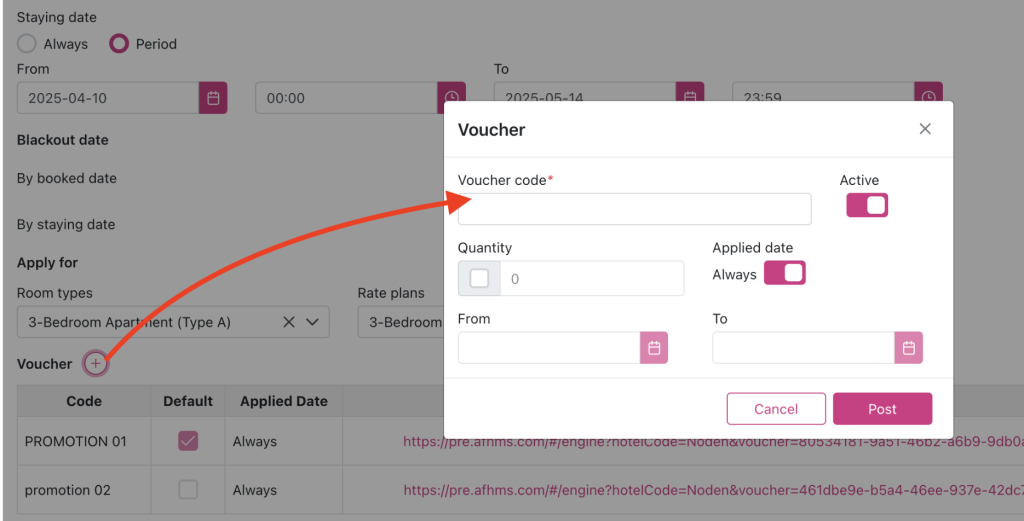
After creating voucher, data will appear in table in main screen

The first created voucher (1) is defaulted, only unactive/ active, NOT delete
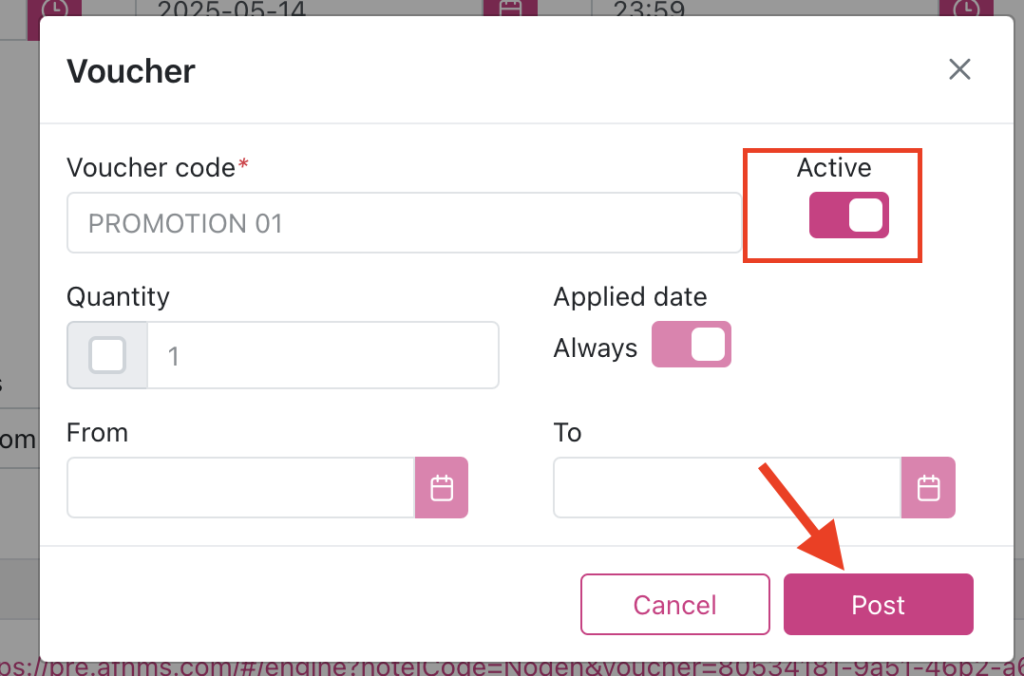
From the second voucher (2) to backward, user can edit or delete normally
Step 3: Save to complete
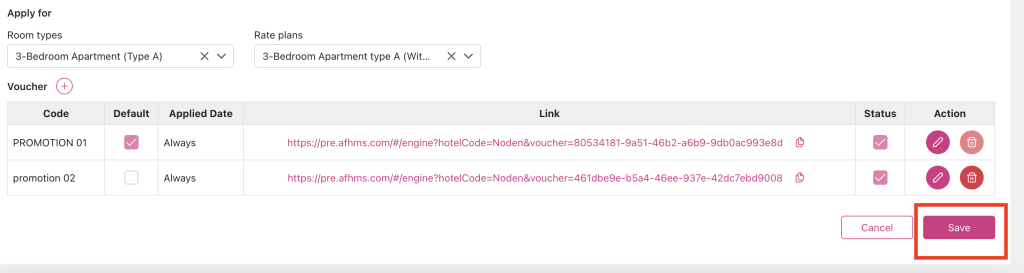
RESULT:
Hotel can offer Voucher for customer by 2 ways:
- Copy link in voucher table by clicking the Copy icon and send to guest access the BE website > the voucher code will be displayed availably in Coupon code field for guest uses.

BE website screen:
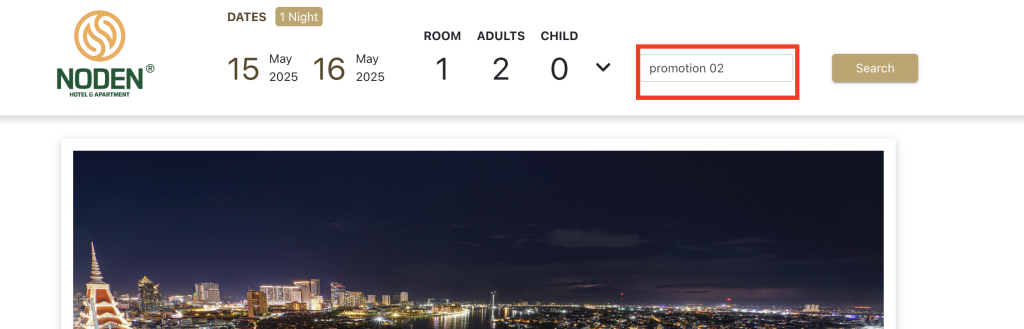
2. Send the Voucher code in voucher table then customer enter it in Coupon code field on BE website.

BE website screen: