Intergrating key card for Vingcard
PERSONAL BOOKING
- How to assign key card to room – Personal booking
- Navigation: Room > List reservation > Personal
- Select a booking that is already checked in.
- Click Smart lock button.
- Put the key card on the Card Reader machine, then click Assign card button.
- Enter the name for the guest, default display the name of main guest of the booking.
- Click Assign card button in Guest name popup.
After clicking Assign Card, a line of information will be displayed for the key card as.
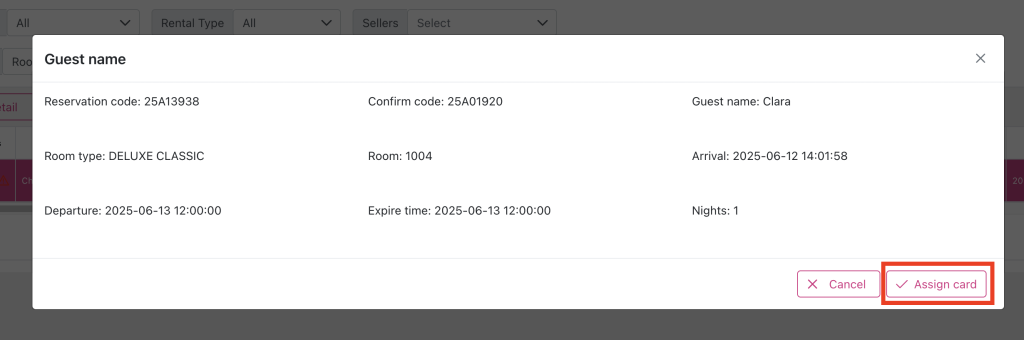
- follows:
- Reservation type: Reservation type of booking. Will be Check-in.
- Reservation code: Display reservation code of booking.
- Guest name: Display guest name entered when assigning card.
- Room type: Display the room type of booking.
- Room: Display room number of booking.
- Arrival: Display the arrival date of booking.
- Departure: Display the departure date of booking.
- Expire time: Should display the departure date of booking.
- Serial number: The serial number of the key card.
- Action: Lost card icon. Click to confirm that the card is lost. The icon has two states: active and inactive.
- How to read key card – Personal booking
This action is usually conducted before assign key card.
- Navigation: Room > List reservation > Personal
- Select a booking that is already checked in.
- Click Smart lock button.
- Put the key card on the Card Reader machine, then click Read card button.
- How to edit key card – Personal booking
It happens when the information of booking is changed like Departure date, guest name…
- Navigation: Room > List reservation > Personal
- Select a booking that is already checked in.
- Click Smart lock button.
- Put the key card on the Card Reader machine, then click Assign card button.
- Enter the name for the guest, default display the name of main guest of the booking.
- Click Assign card button in Guest name popup.
- How to reset when losing key card – Personal booking
It happens when the key card is missing. The steps as below
- Navigation: Room > List reservation > Personal
- Select a booking that is already checked in.
- Click Smart lock button.
- Click Lost card icon of all the key cards.
- Assign cards again for the guests in room.
Note: It is necessary to click Lost Card for all the cards in the room so that when assigning cards again, the old records will be disabled.
GROUP BOOKING
- How to assign key card to room – Group booking
- Navigation: Room > List reservation > Group
- Select a group booking.
- Click Smart lock button.
- Put the key card on the Card Reader machine, then click Assign card button => Display Booking list.
- Select the child booking that is Check-in, then click Assign card
- Enter the name for the guest, default display the name of main guest of the booking.
- Click Assign card button in Guest name popup.
After clicking Assign Card, a line of information will be displayed for the key card, and grouped by child booking, as follows:
- How to read key card – Group booking
This action is usually conducted before assign key card.
- Navigation: Room > List reservation > Group
- Select a group booking.
- Click Smart lock button.
- Put the key card on the Card Reader machine, then click Read card button.
- How to edit key card – Group booking
It happens when the information of booking is changed like Departure date, guest name…
- Navigation: Room > List reservation > Group
- Select a group booking.
- Click Smart lock button.
- Put the key card on the Card Reader machine, then click Assign card button.
- Select child booking that is checked-in to continue
- Enter the name for the guest, default display the name of main guest of the booking.
- Click Assign card button in Guest name popup.
- How to reset when losing key card – Group booking
It happens when the key card is missing. The steps as below
- Navigation: Room > List reservation > Group
- Select a group booking.
- Click Smart lock button.
- Click Lost card icon of all the key cards.
- Assign cards again for the guests in room.
Note: It is necessary to click Lost Card for all the cards in the room so that when assigning cards again, the old records will be disabled.
KEY ROOM PAGE
Display all the key cards that have been assigned to the room.
Navigation: Room > Key Room
- How to assign key card to room
- Click Assign card button
- Put the key card on the Card Reader machine.
- In Booking list popup, select a booking that has been checked-in, click Select button.
- Enter guest name to assign card, click Assign card.
- How to read key card
- Put the key card on the Card Reader machine
- Click Read card
- How to reset when losing key card
It happens when the key card is missing. The steps as below
- Click Lost card icon of all the key cards of the rooms
- Assign cards again for the guests in room.
- Upload door log
For IT team of hotel only, when there is an issue with the key card, please export the door log and upload to the system. The system will returns name of guests that in/out the room.