Inhouse guest report
The In-house Guest Report provides a summary of bookings currently checked in (except dummy booking) at the hotel on the specified search date.
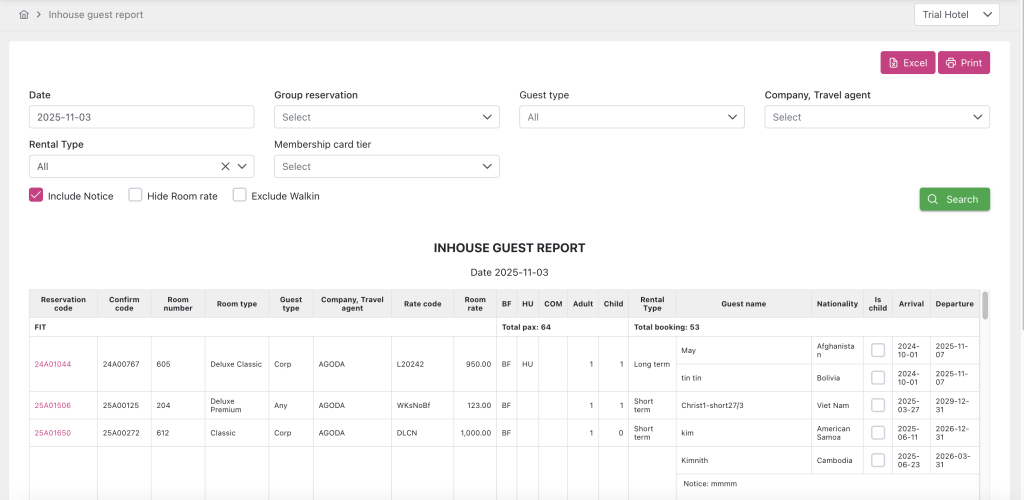
- Filter section:
- Date: Date for the search period based on the booking’s date range.
- Group reservation: Displays a list of booking groups with stay dates within the search range (From – To).
- Company, Travel agent: Displays a list of companies and travel agencies with data within the search range (From – To).
- Guest type: TA, Walk-in, Corp, Any,….
- Rental Type: Type of rental. Displays a list including:
- All: Displays all bookings with rental types Long term and Short term in the report.
- Short term: Displays all bookings with rental type Short term in the report.
- Long term: Displays all bookings with rental type Long term in the report.
- Membership card tier: Displays the list of Membership card tier. Including: Red, Silver, Gold, Platinum, Black; and has data within the selected search period.
- Include Notice checkbox: Allows users to choose whether to display the Note field content from the booking’s Detail Reservation screen.
- If checked, displays the Note field content in the report.
- If unchecked, does not display the Note field content in the report.
- Hide Room rate: Allows users to choose whether to display the room rate in the Total Price field on the Detail Reservation screen.
- If checked, hides the booking’s room rate in the report.
- If unchecked, displays the booking’s room rate in the report.
- Search: Click to filter the report based on the entered criteria in the Search filter fields.
- Print: Click to display the Print Option popup, allowing users to adjust options for printing the report in hard copy.
- Excel: Click to export the report to an Excel file.
- In-house Guest Report’s Data: Displays the report data according to search criteria in the Search filter.
- Date: The date the user selects to filter the report.
- Type: Type of booking to categorize bookings:
- FIT: Individual guest bookings.
- GIT: Group bookings, displayed as “GIT – GroupReservationCode – GroupReservationName”.
- Total Room Of Each Reservation Type: Total rooms per booking category:
- FIT: Total rooms for individual guests.
- GIT: Total rooms for group bookings.
- Total Pax Of Each Reservation Type: Total guests per booking category:
- FIT: Total guests for individual rooms.
- GIT: Total guests for group rooms.
- Reservation Code: Displays the booking code with a Check-in status within the selected period, shown as a hyperlink to the booking’s Detail screen.
- Confirm Code: Displays the confirmation code corresponding to the Reservation Code.
- Room Number: Shows the room number corresponding to the Reservation Code booking.
- Room Type: Displays the room type for the Reservation Code booking.
- Company, TravelAgent: Displays the company or travel agency name for the Reservation Code booking.
- Rate Code: Displays the room rate code for the Reservation Code booking.
- Room Rate: Displays the room rate for the Reservation Code booking.
- BF: Displays the value of the Breakfast checkbox for the Reservation Code booking. If checked, displays BF; otherwise, displays a blank.
- House Use: Displays the value of the House Use checkbox for the Reservation Code booking. If checked, displays HU; otherwise, displays a blank.
- Complimentary: Displays the value of the Complimentary checkbox for the Reservation Code booking. If checked, displays COMP; otherwise, displays a blank.
- Adult: Displays the number of adults for the Reservation Code booking.
- Child: Displays the number of children for the Reservation Code booking.
- Rental Type: Rental type of the Reservation Code booking.
- Guest Name: Displays the name(s) of guests added to the Reservation Code booking.
- Nationality: Displays the nationality of guests added to the Reservation Code booking.
- Is Child: Displays the value of the Is Child checkbox for the Reservation Code booking. If checked, shows as a checked checkbox; otherwise, unchecked.
- Arrival: Displays the check-in time for the Reservation Code booking.
- Departure: Displays the check-out time for the Reservation Code booking.
- Notice: Shows the booking notes for the Reservation Code booking.
- Total adult: Displays the total number of adults corresponding to the total bookings in the report.
- Total child: Displays the total number of children corresponding to the total bookings in the report.
- Total Room: Displays the total number of rooms corresponding to the total bookings in the report.
- Total Pax: Shows the total guests across bookings in the report.
<