-
Update PMS
-
- HM-2400 [UPDATE] Total Transaction Report - Change the display format for droplist Room/Table
- HM - 4767 Inhouse guest report - Filter by guest type
- HM-5505: [UPDATE] CMS - Update cancel policies
- HM-5586: [UPDATE] Menu Item Sales Report - Add Shift filter
- HM-5428 [UPDATE] Booking - Can cancel Booking that have not been CI and Balance = 0
- HM-4059[UPDATE] Report - Allow to view final bill in FnB Revenue report
- HM-4703 [UPDATE] KTV - Display the percentage (%) when the user adds a discount or surcharge to an item or order
- HM-4627 [UPDATE] FNB-Display the percentage (%) when the user adds a discount or surcharge to an item or order
- HM-4275 [UPDATE] - [FnB Report] - Combine data from the "FnB post to room" report into the "FnB revenue/ discount/ payment" report
- HM-5063 [UPDATE] FNB bill - Change line ABT & VAT tax
- HM-2300 [NEW] FNB - Allow to add Open item
- HM-4249 [HF] Add Reason when using Open discount FNB
- HM-987 [PROD] - [FnB/KTV] - Allow searching Vietnamese with diacritics
- HM-4640 [NEW] BUSINESS AREA - Allow configuring specific payment types for each Business Area
- HM-5428 [UPDATE] Booking - Can cancel Booking that have not been CI and Balance = 0
- HM-2088 [NEW] REPORT - Cancelled/ Noshow Reservation report
- HM-3551: [Update] - Create/Edit booking/Confirmation form - Add formal titles before surname/full name
- UPDATE] HM-2400 Total Transaction Report - Change the display format for droplist Room/Table
- [HM-5498] [UPDATE] OTA - Create a price configuration with tax for OTA
- Show Remaining Articles (4) Collapse Articles
-
- HM-3657 QC - [Update] - [FnB Report] - Add a filter function to get data by night audit date
- HM5301- [UPDATE] Tab Transaction > Booking Details - Allow the user to edit the Note field
- HM-3931 : [UPDATE] List reservation - Display all guest names on screen for personal booking
- HM-3126: [UPDATE] Notification - Alert when there is FnB or HK service post to room
- HM-5744: [UPDATE] FOLIO - Allow to change transaction page when booking's reservation type is Checkout/ Noshow/ Cancelled
- HM4851- [UPDATE] Room occupancy - Display number of available Special
- HM-5041 [NEW] Room status - Open popup when click on special service
- HM-4670 [UPDATE] DASHBOARD - Fix the display logic of the ‘Move Room’ field in the ‘Activity’ section of the ‘House Status’ screen
- HM-5790: Booking report - Add "Rental type" filter, "Rental type" column and report's subtitle
- HM-5813 [UPDATE] REPORT - Hide the "Search by" filter for the Breakfast report
- HM-5855 [UPDATE] DETAIL RESERVATION - Fix bug about displaying payment note after edited
- HM-3336 FnB - Add option View details at Bill list > Payment bills tab
- HM-5032: [PROD] Booking Detail - Room Detail - Optimize
- HM - 5683: [PROD] Report - Incorrect display of Booking status information.
- HM-5847 [UPDATE] Booking report - Remove the requirement to filter by From–To Date fields
- HM-5789: [UPDATE] Add column rate_change to payment_details
- HM-5700 [UPDATE] Report - FNB/KTV Menu item sales report update performance
- HM -3978 [UPDATE] Report - Breakdown Revenue for FnB reports
- HM-5636 [UPDATE] BUSINESS AREA/ RESERVATION - Automatically convert the payable amount when changing the currency type in the payment popup.
- [UPDATE] HM-5798 Room schedule - Do not allow deletion of a room if it has an OOO/OOS configuration.
- Show Remaining Articles (5) Collapse Articles
-
- HM -3978 [UPDATE] Report - Breakdown Revenue for FnB reports
- UPDATE] HM-5788 Report - Add Rental type and Rate code column to Total Transaction Report
- HM-5357 [UPDATE] Booking Service - Add function "Confirm and Print miscellaneous"
- HM-5317 [UPDATE] Night audit - Add function Export in Check rate code popup
- HM-5954 [UPDATE] Arrival report - add column Nationality
- [UPDATE] FNB/KTV/SPA - Configure to display voided items in bill/pre-check
- [UPDATE] Dashboard/ List reservation - Display room status on the “Arrival Expected” popup and the List reservation
-
- [UPDATE]-5607 Dashboard/ List reservation - Display room status on the “Arrival Expected” popup and the List reservation
- HM-5748 [UPDATE] BOOKING - Add "Walk in" checkbox on the Create/ Detail reservation/ Reservation list
- HM-4434 : [NEW] REPORT - Actual Walk-In Report
- HM-5609 [UPDATE] Cashier Transaction - Add a “Due out” checkbox to the filter section
- HM-5851 : [PRO] - Add column Transaction date in Report Move room log report
- [NEW] REPORT-H4434 - Actual Walk-In Report
- [UPDATE] BOOKING - Add "Walk in" checkbox on the Create/ Detail reservation/ Reservation list
- [UPDATE] Cashier Transaction - Add a “Due out” checkbox to the filter section
- [UPDATE] Create/Edit/Detail booking - Remove require of Guest Types and Payment method
- FNB - E-MENU FOR CUSTOMER
-
- Articles coming soon
-
-
Dashboard
-
Room
-
-
Housekeeping
-
CMS
-
Report
-
Cashier
-
Finance
-
Bussiness Area
-
CRM
-
Configuration
-
Log
Hotel/Apartment
Nagivation: Config menu > Hotel/Apartment
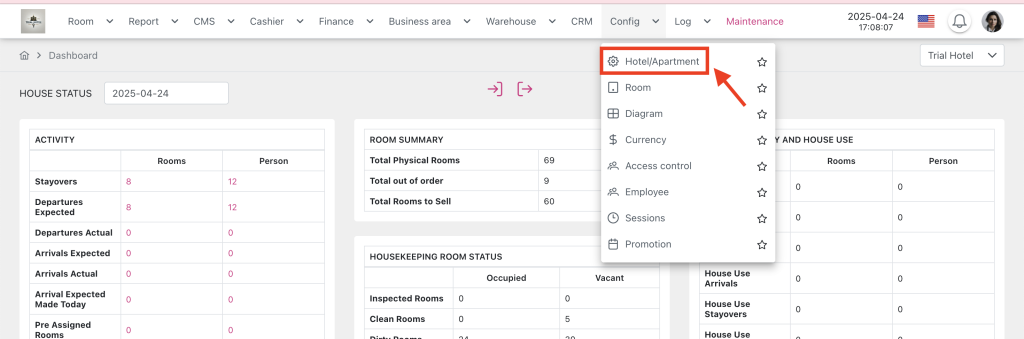
1. Hotel information
- It’s available you to edit information detail
- Name
- Star
- Phone Number
- Voice number
- Fax number
- Website
- Address
- OTA Timezone
- Country
- City
- Postal code
- Location
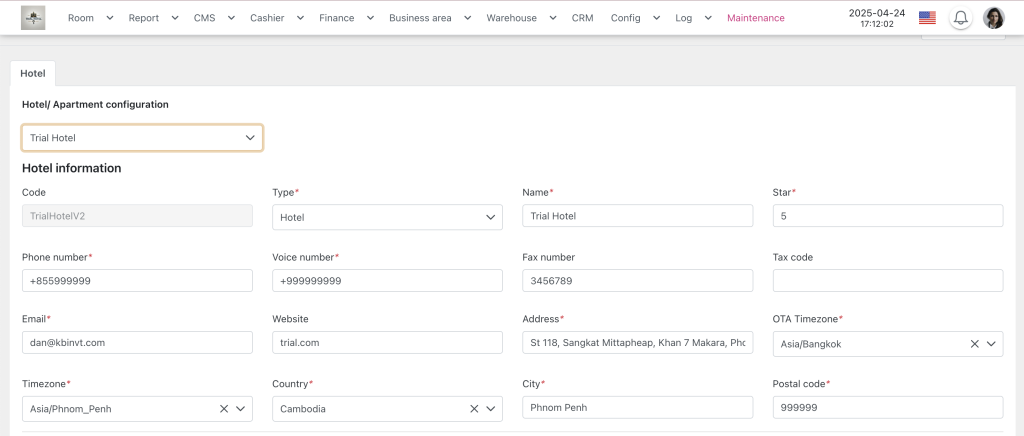
2. Transfer information
Fulfill 5 text field input Bank transfer information so that system can display the data in the Transfer Information section, including:
- Account Holder
- Account Number
- Bank’s Name
- Swift Code
- Bank Address
Step 1: Fulfill information in section (1) > Save
Step 2: The data will display in below the tabe (2), and
- Open toggle (2.1) to set default
- Select pen icon (2.2) to edit information at step 1
- Select trash icon (2.3) to delete date
=> Save
Step 3: After completing the 1st bank transfer, click Plus icon to add another one > Save
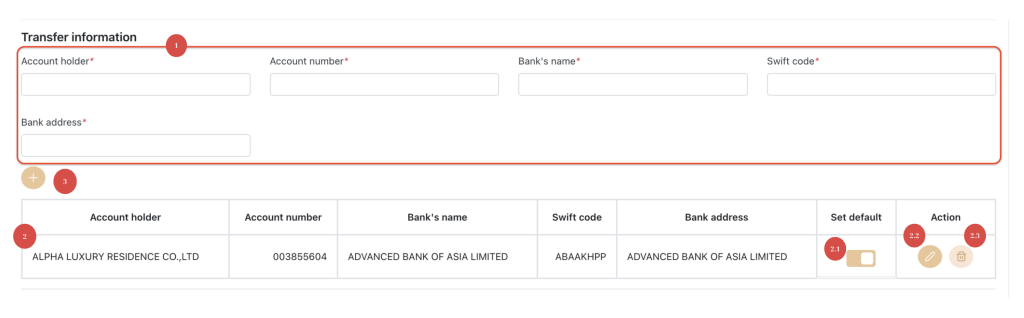
3. Contact info
- Given name
- Surname

4. Location
- Latitude
- Longitude

5. Amenities
Available amenities can be added at this section
Step 1: Click Plus icon (1) to show pop up
Step2: At Unsigned section (2) can choose
- Single arrow right (2.1) to move each item
- Double arrow right (2.2) to move whole item
Result: Item will display in Assigned section (3)
Step 3:
- To move back Unsigned section (2) by:
- Single arrow left (3.1) to move each item
- Double arrow left (3.2) to move whole item
- To Adjust the order of item:
- Single arrow up (3.3) to move up each item
- Double arrow up (3.4) to move whole item
- Single arrow down (3.5) to move down each item
- Double arrow down (3.6) to move down whole item
Step 4: At section (4)
- Click Confirm button to complete
- Click Cancel button to exit
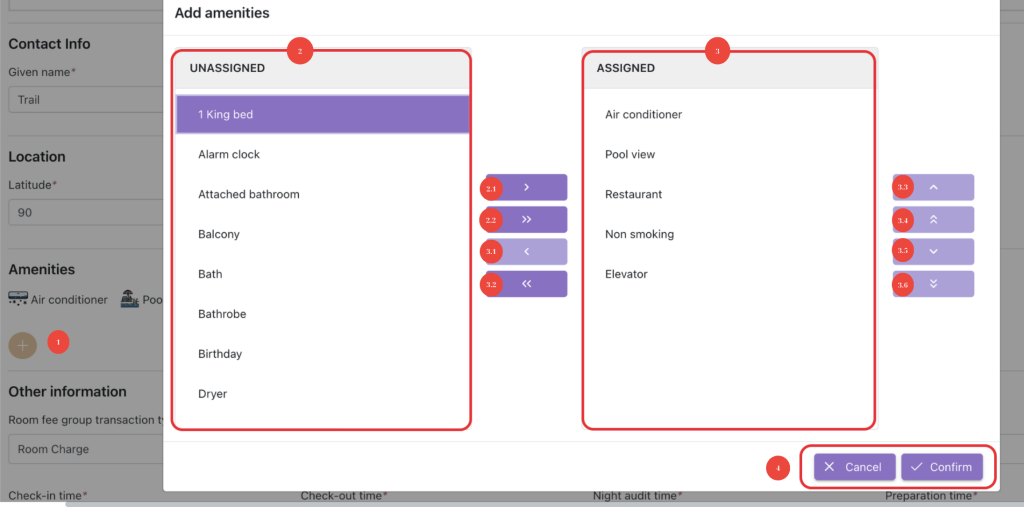
Result: Configured Amenities are displayed on hotel’s BE website
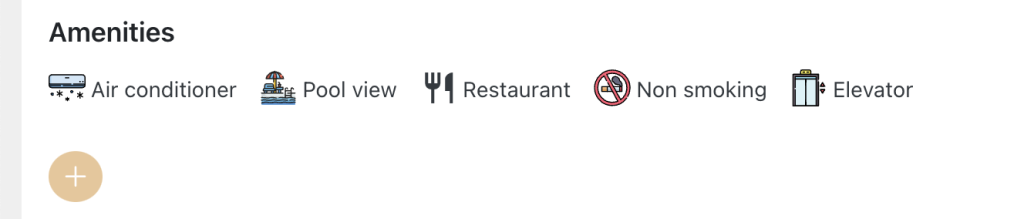
6. Other information
- Select option in fields to complete:
- Room fee group transaction type
- Room fee transaction type*
- Main Language*
- Second Language
- Check-in time*
- Check-out time*
- Night audit time*
- Preparation time*
- Default guest book online
- Default agency online
- Default deposit transaction type online
- Default cash
- Default credit
- Default bank transfer
- Cancel/ No show transaction type*
- Telegram
- Open Toggle
- Manual payway
- Housekeeping skip the checking step
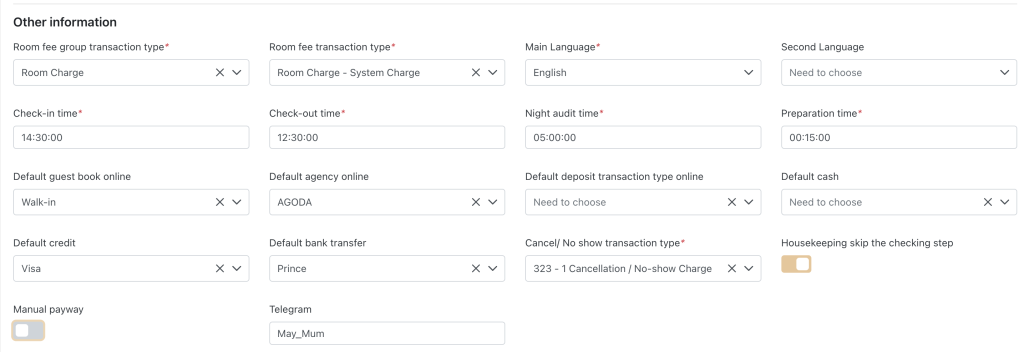
7. Business area
- Select Business area that are running at hotel
- Business area
- FnB post to room transaction type
- Outlet auto close shift on night audit
- Outlet hide cashier shift

8. Policies
- How to process:
- Input information in Policies (1) section > Save, data will display in Description (2) section
- Result:
- All policies will be showed on hotel’s BE website
- Hotel Policies also dislays on Confirmation card and Registration card in booking deatail
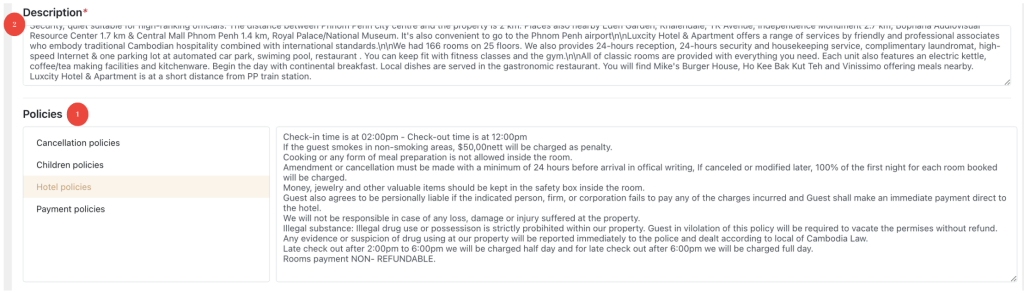
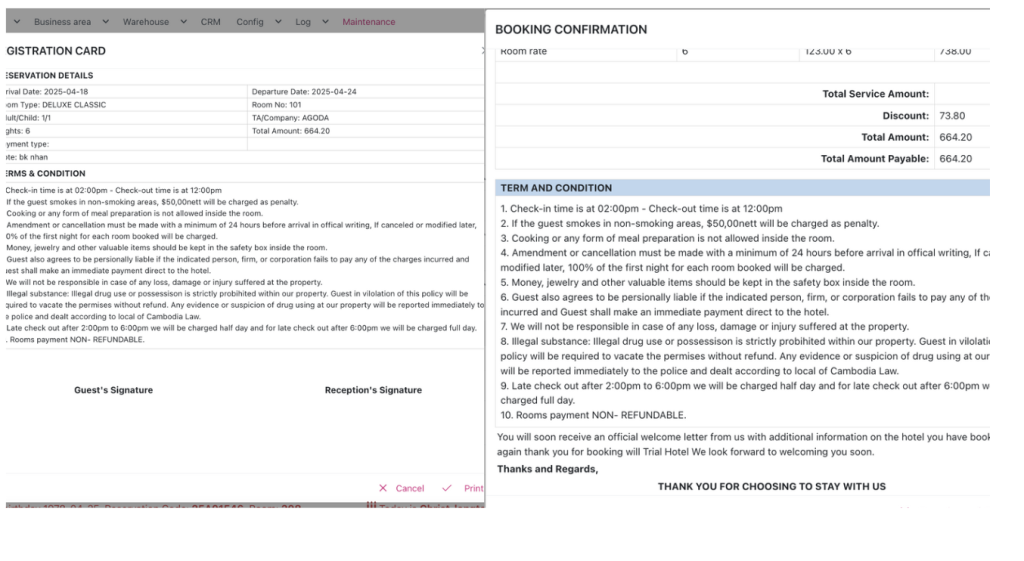
9. Logo and Image
- How to process: Click upload file to upload image > Save
- Note: the consistent photo size is 2048 x 930
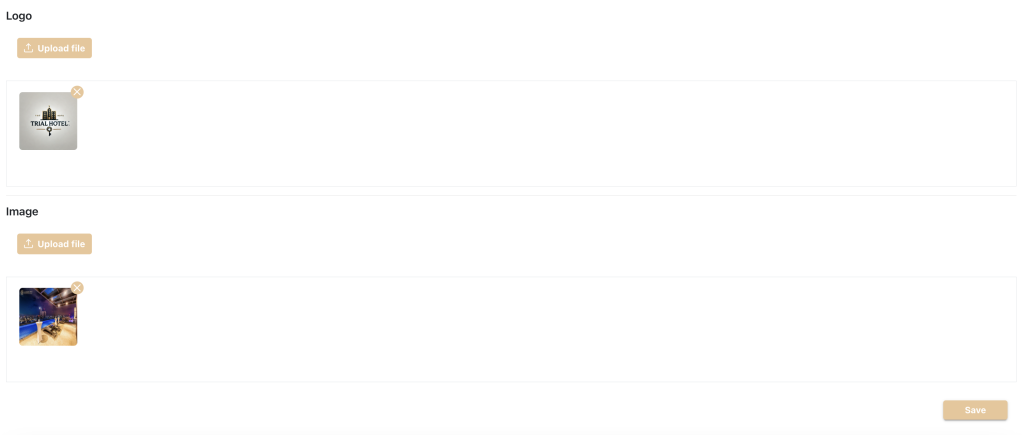
<