-
Update PMS
-
- HM-2400 [UPDATE] Total Transaction Report - Change the display format for droplist Room/Table
- HM - 4767 Inhouse guest report - Filter by guest type
- HM-5505: [UPDATE] CMS - Update cancel policies
- HM-5586: [UPDATE] Menu Item Sales Report - Add Shift filter
- HM-5428 [UPDATE] Booking - Can cancel Booking that have not been CI and Balance = 0
- HM-4059[UPDATE] Report - Allow to view final bill in FnB Revenue report
- HM-4703 [UPDATE] KTV - Display the percentage (%) when the user adds a discount or surcharge to an item or order
- HM-4627 [UPDATE] FNB-Display the percentage (%) when the user adds a discount or surcharge to an item or order
- HM-4275 [UPDATE] - [FnB Report] - Combine data from the "FnB post to room" report into the "FnB revenue/ discount/ payment" report
- HM-5063 [UPDATE] FNB bill - Change line ABT & VAT tax
- HM-2300 [NEW] FNB - Allow to add Open item
- HM-4249 [HF] Add Reason when using Open discount FNB
- HM-987 [PROD] - [FnB/KTV] - Allow searching Vietnamese with diacritics
- HM-4640 [NEW] BUSINESS AREA - Allow configuring specific payment types for each Business Area
- HM-5428 [UPDATE] Booking - Can cancel Booking that have not been CI and Balance = 0
- HM-2088 [NEW] REPORT - Cancelled/ Noshow Reservation report
- HM-3551: [Update] - Create/Edit booking/Confirmation form - Add formal titles before surname/full name
- UPDATE] HM-2400 Total Transaction Report - Change the display format for droplist Room/Table
- [HM-5498] [UPDATE] OTA - Create a price configuration with tax for OTA
- Show Remaining Articles (4) Collapse Articles
-
- HM-3657 QC - [Update] - [FnB Report] - Add a filter function to get data by night audit date
- HM5301- [UPDATE] Tab Transaction > Booking Details - Allow the user to edit the Note field
- HM-3931 : [UPDATE] List reservation - Display all guest names on screen for personal booking
- HM-3126: [UPDATE] Notification - Alert when there is FnB or HK service post to room
- HM-5744: [UPDATE] FOLIO - Allow to change transaction page when booking's reservation type is Checkout/ Noshow/ Cancelled
- HM4851- [UPDATE] Room occupancy - Display number of available Special
- HM-5041 [NEW] Room status - Open popup when click on special service
- HM-4670 [UPDATE] DASHBOARD - Fix the display logic of the ‘Move Room’ field in the ‘Activity’ section of the ‘House Status’ screen
- HM-5790: Booking report - Add "Rental type" filter, "Rental type" column and report's subtitle
- HM-5813 [UPDATE] REPORT - Hide the "Search by" filter for the Breakfast report
- HM-5855 [UPDATE] DETAIL RESERVATION - Fix bug about displaying payment note after edited
- HM-3336 FnB - Add option View details at Bill list > Payment bills tab
- HM-5032: [PROD] Booking Detail - Room Detail - Optimize
- HM - 5683: [PROD] Report - Incorrect display of Booking status information.
- HM-5847 [UPDATE] Booking report - Remove the requirement to filter by From–To Date fields
- HM-5789: [UPDATE] Add column rate_change to payment_details
- HM-5700 [UPDATE] Report - FNB/KTV Menu item sales report update performance
- HM -3978 [UPDATE] Report - Breakdown Revenue for FnB reports
- HM-5636 [UPDATE] BUSINESS AREA/ RESERVATION - Automatically convert the payable amount when changing the currency type in the payment popup.
- [UPDATE] HM-5798 Room schedule - Do not allow deletion of a room if it has an OOO/OOS configuration.
- Show Remaining Articles (5) Collapse Articles
-
- HM -3978 [UPDATE] Report - Breakdown Revenue for FnB reports
- UPDATE] HM-5788 Report - Add Rental type and Rate code column to Total Transaction Report
- HM-5357 [UPDATE] Booking Service - Add function "Confirm and Print miscellaneous"
- HM-5317 [UPDATE] Night audit - Add function Export in Check rate code popup
- HM-5954 [UPDATE] Arrival report - add column Nationality
- [UPDATE] FNB/KTV/SPA - Configure to display voided items in bill/pre-check
- [UPDATE] Dashboard/ List reservation - Display room status on the “Arrival Expected” popup and the List reservation
-
- [UPDATE]-5607 Dashboard/ List reservation - Display room status on the “Arrival Expected” popup and the List reservation
- HM-5748 [UPDATE] BOOKING - Add "Walk in" checkbox on the Create/ Detail reservation/ Reservation list
- HM-4434 : [NEW] REPORT - Actual Walk-In Report
- HM-5609 [UPDATE] Cashier Transaction - Add a “Due out” checkbox to the filter section
- HM-5851 : [PRO] - Add column Transaction date in Report Move room log report
- [NEW] REPORT-H4434 - Actual Walk-In Report
- [UPDATE] BOOKING - Add "Walk in" checkbox on the Create/ Detail reservation/ Reservation list
- [UPDATE] Cashier Transaction - Add a “Due out” checkbox to the filter section
- [UPDATE] Create/Edit/Detail booking - Remove require of Guest Types and Payment method
- FNB - E-MENU FOR CUSTOMER
-
- Articles coming soon
-
-
Dashboard
-
Room
-
-
Housekeeping
-
CMS
-
Report
-
Cashier
-
Finance
-
Bussiness Area
-
CRM
-
Configuration
-
Log
< All Topics
Print
HM-2088 [NEW] REPORT – Cancelled/ Noshow Reservation report
Posted
Updated
ByKim Admin
Hotel needs a report that sum up all bookings have Cancelled or No-show to manage:
- Track and reconcile cancelled or no-show bookings in the date range.
- Evaluate business situation and booking lose rate due to guest cancelled or did not come
- Help checking and reconcile the loss of potential revenue (predict to gain but no receveing in reality)
- Help the departments such as Front office, Sales, Accounting, Revenue management easily extract and export data if needed.
- Permission
Config > Access Control to turn on turn on permission for this report
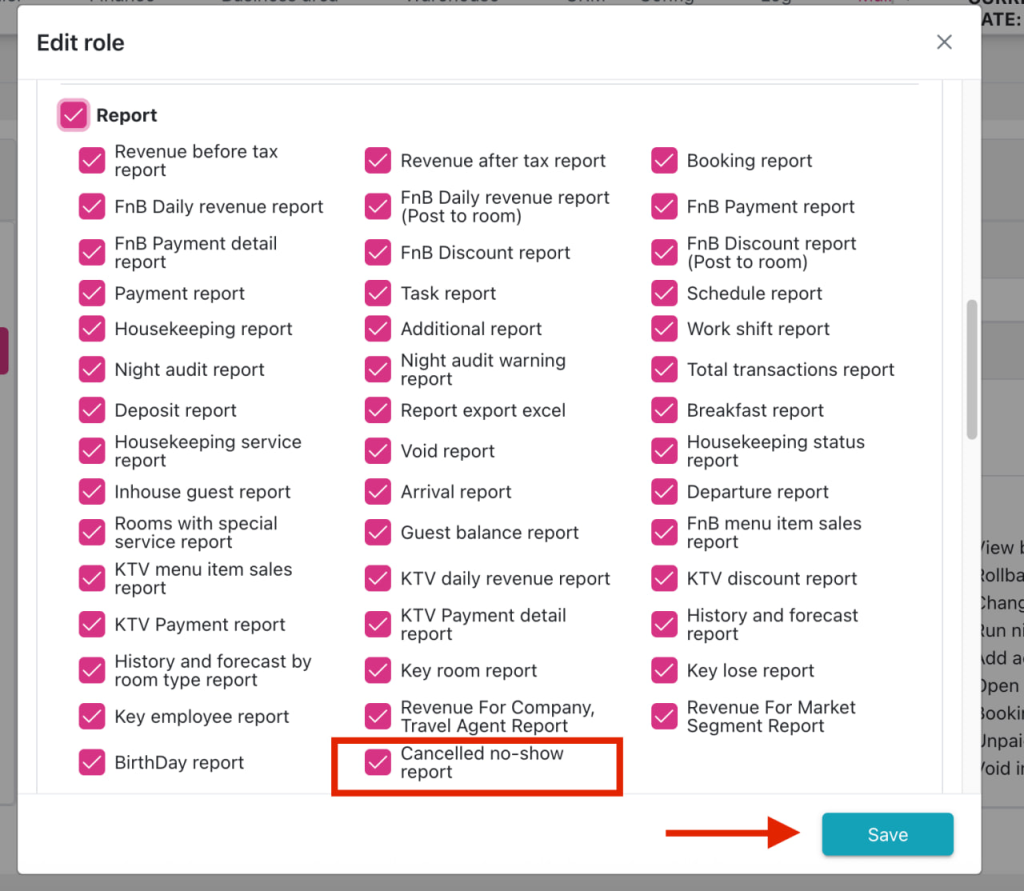
2. Navigation: Tab Report > Reservation Report group > Cancelled no-show report
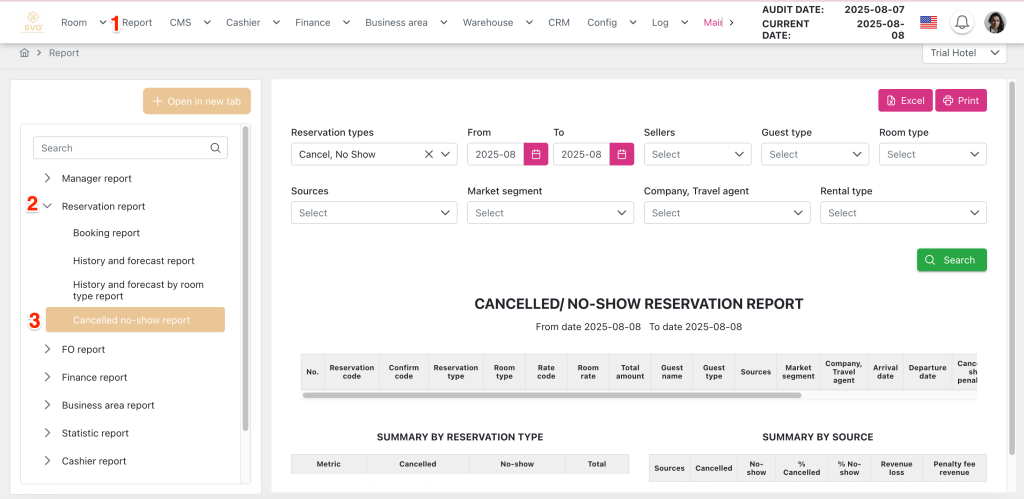
3. Describe definition of components on report screen
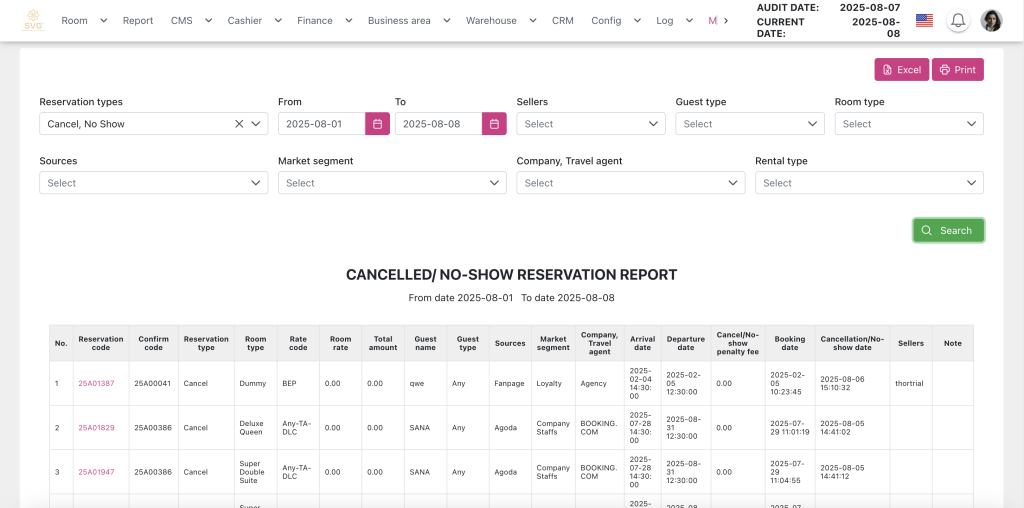
- Reservation types: Multi-select checkbox dropdown
- Cancelled date
- No-show date
- From date: Click to select the start date of the period the user wants to filter data.By default, the current audit date is selected.Always have data, do not leave blank, do not allow deletion.
- To date: Click to select the end date of the period the user wants to filter data.
By default, the current audit date is selected.
The date selected in this field must be greater than or equal to the date selected in the From field.
- Seller: Multi-select checkbox dropdown of the user cancelled or marked No-show
- Guest type: Multi-select checkbox dropdown of guest type
- Room type: Multi-select checkbox dropdown of hotel’s room types
- Sources: Multi-select checkbox dropdown of sources
- Market segment: Multi-select checkbox dropdown of Market segments
- Company, Travel agent: Multi-select checkbox dropdown of Company, Travel agencies
- Rental type: Multi-select checkbox dropdown
-
- All
- Long term
- Short term
- Excel Button: Click to export report to excel file
- Print Button: Click to display the Print option popup allowing the user to customize the printing of the report to a hard file.
- Search button: Click to extract report as condition that chose at fields

- SUMMARY BY RESERVATION TYPE
- Metric:
- Number of bookings: A number of Cancelled, No-Show bookings have the corresponding source
- Revenue loss: Expected revenue of Caceled, No-show bookings
- Penalty fee revenue: Revenue is generated by Cancel or No-Show penalty policies
- Cancelled booking
- No-show booking: Penalty fee revenue = Room charge amount * No-show booking quantity with corresponding source
- Percent total bookings:
- % Cancelled = (Cancelled booking quantity with corresponding source/ The number of booking in filtered date range) * 100. Get value is rounding 2 decimal
- % No-show = (No-show booking quantity with corresponding source/ The number of booking in filtered date range) * 100. Get value is rounding 2 decimal
2. SUMMARY BY SOURCE
- Source: Source of booking
- Number of Cancelled booking: A number of Cancelled bookings have the corresponding source
- Number of No-Show booking: A number of No-Show bookings have the corresponding source
- % Cancelled = (Cancelled booking quantity with corresponding source/ The number of booking in filtered date range) * 100. Get value is rounding 2 decimal
- % No-show = (No-show booking quantity with corresponding source/ The number of booking in filtered date range) * 100. Get value is rounding 2 decimal
- Revenue loss: Expected revenue of Caceled, No-show bookings
- Penalty fee revenue: Revenue is generated by Cancel or No-Show penalty policies
<