Departure Report
The Departure Report is developed to assist front desk staff in easily tracking and summarizing the number of guests checking out on the selected day, facilitating preparations for payment and guest farewells.
Please note that the system does not allow users to filter data over a period longer than three months in a single search.
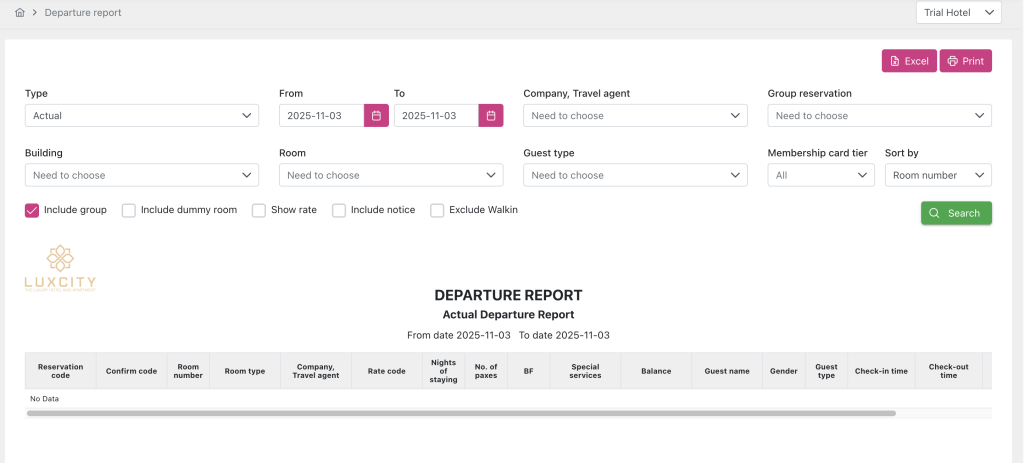
- Filter section:
- All: Displays reservations with both Expected Departure and Actual Departure statuses.
- Expected: Displays reservations with an Expected Departure status.
- Actual: Displays reservations with an Actual Departure status.
- If the selected date is more than three months from the From date, the system displays the message “Please select a date range less than or equal to 3 months” and does not load data for the filter.
- If checked, displays group bookings with a Check-out date within the selected search period in the report.
- If unchecked, does not display group bookings with a Check-out date within the search period.
- If checked, displays bookings with room = Dummy room in the report.
- If unchecked, does not display bookings with room = Dummy room in the report.
- If checked, displays the booking’s room rate in the report.
- If unchecked, does not display the booking’s room rate in the report.
- If checked, displays the content of the Note field in the report.
- If unchecked, does not display the content of the Note field in the report.
- Type: Displays a list allowing users to select booking types to show on the report, including:
- From date: Start date for the search period based on the booking’s checkout date.
- To date: End date for the search period based on the booking’s checkout date.
- Company, Travel agent: Displays a list of companies and agencies configured in the Config screen under Company, Agency > Agency tab, and has data within the selected search period.
- Group reservation: Shows a list of booking groups with reservation dates within the selected search period.
- Building: Displays a list of buildings configured in the Config screen under Room > Facility tab, and has data within the selected search period.
- Room: Displays a list of room numbers configured in the Config screen under Room > Room tab, and has data within the selected search period.
- Guest type: Displays a list of guest types configured in the CRM > Customer Types tab, and has data within the selected search period.
- Membership card tier: Displays the list of Membership card tier. Including: Red, Silver, Gold, Platinum, Black; and has data within the selected search period.
- Include group checkbox: Allows users to choose whether to display group bookings in the report data.
- Include dummy room checkbox: Allows users to choose whether to display bookings assigned to a Dummy room.
- Show rate checkbox: Allows users to choose whether to display the room rate in the Total Price field on the Detail Reservation screen.
- Include notice checkbox: Allows users to choose whether to display the content in the Note field of a booking on the Detail Reservation screen.
- Exclude Walk in: Allows users to choose whether to display bookings unmarked Walk-in type.
- Search: Click to filter the report based on the entered criteria in the Search filter fields.
- Print: Click to display the Print Option popup, allowing users to adjust options for printing the report in hard copy.
- Excel: Click to export the report to an Excel file.
- Departure Report’s Data: Displays the report data according to search criteria in the Search filter.
- All: No value displayed.
- Expected: Displays “Expected”.
- Actual: Displays “Actual”.
- All: Displays booking codes with statuses Definite, Tentative, Waiting, Check-in (with Departure date in the search period) and Check-out (with Check-out date in the search period).
- Expected: Displays booking codes with statuses Definite, Tentative, Waiting, Check-in (with Departure date in the search period).
- Actual: Displays booking codes with status Check-out (with Check-out date in the search period).
- All: Shows bookings with statuses Definite, Tentative, Waiting (Departure date in the search period) and Check-in/Check-out (Check-out date in the search period).
- Expected: Shows bookings with statuses Definite, Tentative, Waiting (Arrival date in the search period).
- Actual: Shows bookings with Check-in/Check-out statuses (Check-out date in the search period).
- FIT: For individual guests.
- GIT: For group bookings, displayed as “GIT – GroupReservationCode – GroupReservationName”.
- Type: Displays the report type selected by the user in the Type field on the search filter, under the Report name. If the user selects:
- From: Start date for the selected search period, using data from the From field in the filter.
- To: End date for the selected search period, using data from the To field in the filter.
- Reservation Code: Displays the booking code with a Departure date within the filtered period, shown as a hyperlink to the booking’s Detail screen. If Type is:
- Confirm Code: Displays the booking confirmation code corresponding to the Reservation Code.
- Room Number: Shows the room number corresponding to the Reservation Code booking.
- Room Type: Displays the room type for the Reservation Code booking.
- Company, TravelAgent: Displays the company or travel agency name for the Reservation Code booking.
- Rate Code: Displays the room rate code for the Reservation Code booking.
- Room Rate: Displays the one-night room rate for the Reservation Code booking.
- Nights Of Staying: Displays the number of nights for the Reservation Code booking.
- No Of Paxes: Displays the total guests for the Reservation Code booking.
- BF: Displays the value of the Breakfast checkbox for the Reservation Code booking, where a value displays BF, no value leaves the field blank.
- Special Services: Shows the quantity and code of special services added to the Reservation Code booking. Data from the Transaction list popup in the Detail Reservation screen. Quantity and Special Service Code appear if services are added; otherwise, the field is blank.
- Balance: Displays the total balance for the Reservation Code booking.
- Guest Name: Displays the name(s) of guests added to the Reservation Code booking.
- Gender: Displays the gender of guests added to the Reservation Code booking.
- Guest Type: Shows the guest type added to the Reservation Code booking.
- Check-in time: Displays the check-in time for the Reservation Code booking. If Type is:
- Check-out time: Displays the check-out time for the Reservation Code booking. If booking has not checkout yet, display the expected departure date; if booking already checkout, display the actual departure date.
- Telephone: Shows the guest’s phone number for the Reservation Code booking.
- Notice: Shows the booking notes for the Reservation Code booking.
- Total Room: Displays the total number of rooms corresponding to the total number of bookings in the report.
- Total Pax: Shows the total guests across bookings in the report.
- Type Of Booking: Booking type to group bookings:
<