-
Update PMS
-
- HM-2400 [UPDATE] Total Transaction Report - Change the display format for droplist Room/Table
- HM - 4767 Inhouse guest report - Filter by guest type
- HM-5505: [UPDATE] CMS - Update cancel policies
- HM-5586: [UPDATE] Menu Item Sales Report - Add Shift filter
- HM-5428 [UPDATE] Booking - Can cancel Booking that have not been CI and Balance = 0
- HM-4059[UPDATE] Report - Allow to view final bill in FnB Revenue report
- HM-4703 [UPDATE] KTV - Display the percentage (%) when the user adds a discount or surcharge to an item or order
- HM-4627 [UPDATE] FNB-Display the percentage (%) when the user adds a discount or surcharge to an item or order
- HM-4275 [UPDATE] - [FnB Report] - Combine data from the "FnB post to room" report into the "FnB revenue/ discount/ payment" report
- HM-5063 [UPDATE] FNB bill - Change line ABT & VAT tax
- HM-2300 [NEW] FNB - Allow to add Open item
- HM-4249 [HF] Add Reason when using Open discount FNB
- HM-987 [PROD] - [FnB/KTV] - Allow searching Vietnamese with diacritics
- HM-4640 [NEW] BUSINESS AREA - Allow configuring specific payment types for each Business Area
- HM-5428 [UPDATE] Booking - Can cancel Booking that have not been CI and Balance = 0
- HM-2088 [NEW] REPORT - Cancelled/ Noshow Reservation report
- HM-3551: [Update] - Create/Edit booking/Confirmation form - Add formal titles before surname/full name
- UPDATE] HM-2400 Total Transaction Report - Change the display format for droplist Room/Table
- [HM-5498] [UPDATE] OTA - Create a price configuration with tax for OTA
- Show Remaining Articles (4) Collapse Articles
-
- HM-3657 QC - [Update] - [FnB Report] - Add a filter function to get data by night audit date
- HM5301- [UPDATE] Tab Transaction > Booking Details - Allow the user to edit the Note field
- HM-3931 : [UPDATE] List reservation - Display all guest names on screen for personal booking
- HM-3126: [UPDATE] Notification - Alert when there is FnB or HK service post to room
- HM-5744: [UPDATE] FOLIO - Allow to change transaction page when booking's reservation type is Checkout/ Noshow/ Cancelled
- HM4851- [UPDATE] Room occupancy - Display number of available Special
- HM-5041 [NEW] Room status - Open popup when click on special service
- HM-4670 [UPDATE] DASHBOARD - Fix the display logic of the ‘Move Room’ field in the ‘Activity’ section of the ‘House Status’ screen
- HM-5790: Booking report - Add "Rental type" filter, "Rental type" column and report's subtitle
- HM-5813 [UPDATE] REPORT - Hide the "Search by" filter for the Breakfast report
- HM-5855 [UPDATE] DETAIL RESERVATION - Fix bug about displaying payment note after edited
- HM-3336 FnB - Add option View details at Bill list > Payment bills tab
- HM-5032: [PROD] Booking Detail - Room Detail - Optimize
- HM - 5683: [PROD] Report - Incorrect display of Booking status information.
- HM-5847 [UPDATE] Booking report - Remove the requirement to filter by From–To Date fields
- HM-5789: [UPDATE] Add column rate_change to payment_details
- HM-5700 [UPDATE] Report - FNB/KTV Menu item sales report update performance
- HM -3978 [UPDATE] Report - Breakdown Revenue for FnB reports
- HM-5636 [UPDATE] BUSINESS AREA/ RESERVATION - Automatically convert the payable amount when changing the currency type in the payment popup.
- [UPDATE] HM-5798 Room schedule - Do not allow deletion of a room if it has an OOO/OOS configuration.
- Show Remaining Articles (5) Collapse Articles
-
- HM -3978 [UPDATE] Report - Breakdown Revenue for FnB reports
- UPDATE] HM-5788 Report - Add Rental type and Rate code column to Total Transaction Report
- HM-5357 [UPDATE] Booking Service - Add function "Confirm and Print miscellaneous"
- HM-5317 [UPDATE] Night audit - Add function Export in Check rate code popup
- HM-5954 [UPDATE] Arrival report - add column Nationality
- [UPDATE] FNB/KTV/SPA - Configure to display voided items in bill/pre-check
- [UPDATE] Dashboard/ List reservation - Display room status on the “Arrival Expected” popup and the List reservation
-
- [UPDATE]-5607 Dashboard/ List reservation - Display room status on the “Arrival Expected” popup and the List reservation
- HM-5748 [UPDATE] BOOKING - Add "Walk in" checkbox on the Create/ Detail reservation/ Reservation list
- HM-4434 : [NEW] REPORT - Actual Walk-In Report
- HM-5609 [UPDATE] Cashier Transaction - Add a “Due out” checkbox to the filter section
- HM-5851 : [PRO] - Add column Transaction date in Report Move room log report
- [NEW] REPORT-H4434 - Actual Walk-In Report
- [UPDATE] BOOKING - Add "Walk in" checkbox on the Create/ Detail reservation/ Reservation list
- [UPDATE] Cashier Transaction - Add a “Due out” checkbox to the filter section
- [UPDATE] Create/Edit/Detail booking - Remove require of Guest Types and Payment method
- FNB - E-MENU FOR CUSTOMER
-
- Articles coming soon
-
-
Dashboard
-
Room
-
-
Housekeeping
-
CMS
-
Report
-
Cashier
-
Finance
-
Bussiness Area
-
CRM
-
Configuration
-
Log
< All Topics
Print
Arrival report
Posted
Updated
ByKim Admin
The Arrival report is developed to help receptionists easily look up and count the number of guests arriving on the search day to prepare for welcoming guests.
The report data is arranged by priority: Group reservation code > Reservation code > Room number and in ascending order.
Users are not allowed to filter data over 3 months.
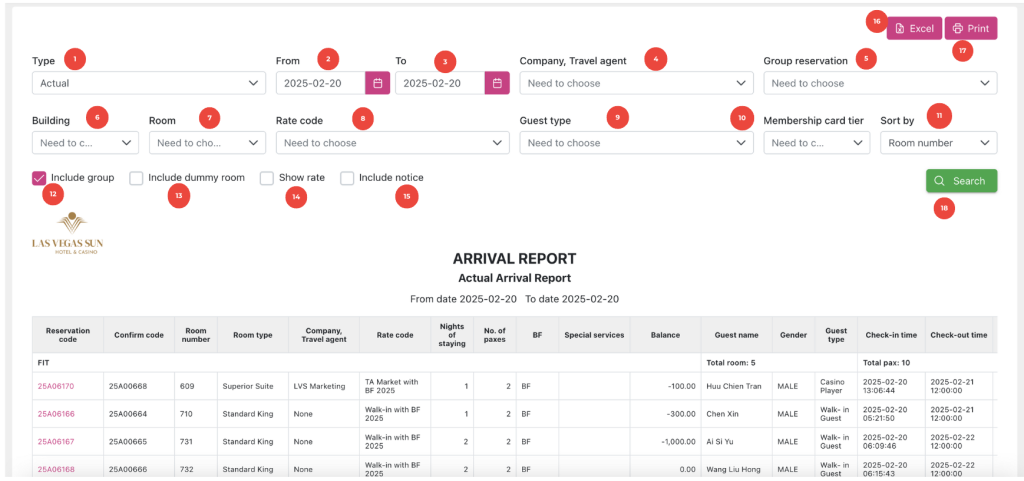
Describe definition of components on report screen:
| No. | Field name | Format | Meaning |
|---|---|---|---|
| 1 | Type | Droplist | Arrival status type.Displays a list that allows users to select to display bookings by type on the report, including:All: displays reservations with both Expected and Actual statuses.Expected: displays reservations with Expected arrival status.Actual: displays reservations with Actual arrival status. |
| 2 | From date | Date picker | The search period start date according to the booking period. |
| 3 | Date picker | Date picker | The end date of the search period according to the booking period.If the user selects a date more than 3 months from the From date and clicks the “Search” button, the system displays a notification with the message “Please select a date range less than or equal 3 months” and does not load data according to the filter. |
| 4 | Company, Travel agent | Droplist | Company, travel agency.Displays a list of companies, travel agencies with data in the search date range From – To. |
| 5 | Group reservation | Droplist | Booking Group.Displays a list of booking groups with booking dates within the search date range From – To. |
| 6 | Building | Droplist | BuildingDisplays a list of buildings with data in the search date range From – To. |
| 7 | Room | Droplist | RoomDisplays a list of rooms with data in the search date range From – To. |
| 8 | Rate code | Droplist | Rate codeDisplays a list of rate code with data in the search date range From – To. |
| 9 | Guest type | Droplist | Guest typeDisplays a list of guest type with data in the search date range From – To. |
| 10 | Membership card tier | Droplist | Membership card tier Displays a list of Membership card tier types with data in the search date range From – To. |
| 11 | Sort by | Droplist | There are 2 options to search:Option1: Room numberOption 2: Reservation code |
| 12 | Include group | Checkbox | Group reservationDisplays a list of Group reservations with data in the search date range From – To. |
| 13 | Include dummy room | Checkbox | Dummy roomDisplays a list of Dummy rooms with data in the search date range From – To. |
| 14 | Show Room rate | Checkbox | Allows user to choose to display or not display room price in Total price field in Detail reservation screen. |
| 15 | Include notice | Checkbox | Allows user to choose to display or not display notice in notice of booking field in Detail reservation screen. |
| 16 | Excel | Button | Click to export report to excel file |
| 17 | Button | Click to display the Print option popup allowing the user to customize the printing of the report to a hard file. | |
| 18 | Search | Button | Click to extract report as condition that chose at fields |
<