Report – Create History and Forecast
History and Forecast report provides a detailed analysis of the hotel’s historical and forecasted business performance, broken down by individual guests, group guests, number of guests, room occupancy, average room rate, and total room revenue. It reflects occupancy and revenue status based on the reservation types of bookings, supporting the hotel in making informed business decisions.
The report is divided into two sections: History and Forecast.
- History
- Provides statistics on past performance based on night audit dates.
- Displays data for all days that have completed night audits within the selected date range (From – To).
- Forecast
- Provides statistics for future performance, including the current day if the night audit has not yet been completed.
- Displays data for all days that have not undergone a night audit within the selected date range (From – To).
- Permission
Navigate to Config > Access Control to turn on permission for this report.
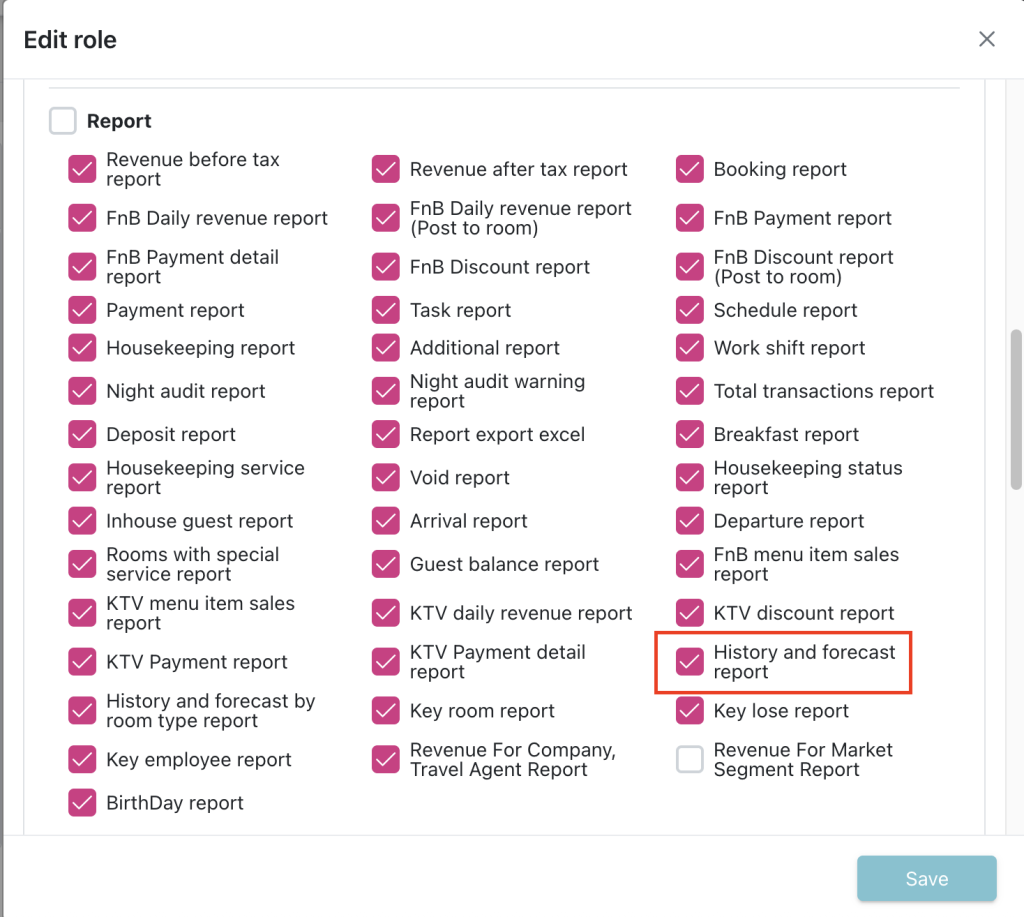
- History and Forecast report
Navigation: Report menu(1) > Reservation group (2) > History and forecast report (3)
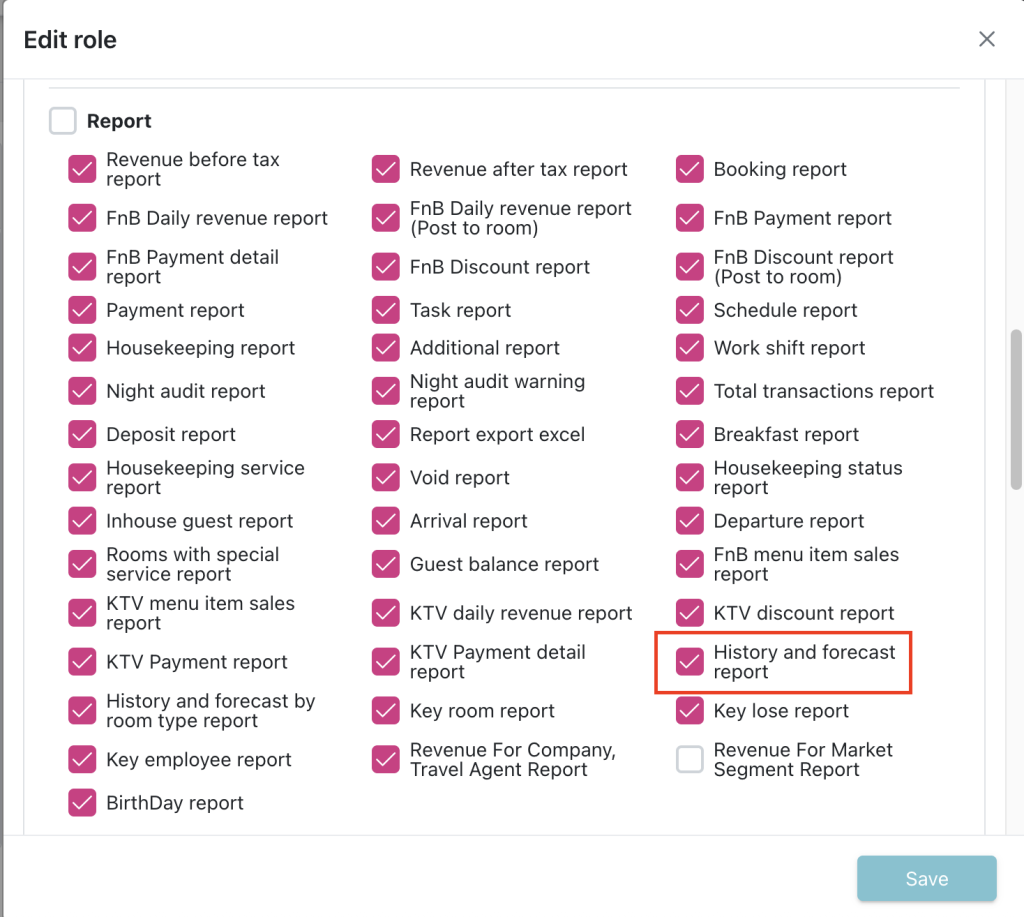
a. Filter
- From date: Allow to select the start date of the range that user wishes to view.
- To date: Allow to selet the end date of the range that user wishes to view.
- Sum by Month: When clicked, it will sum up the data for the days of each month within the selected date range into a single row.
- Include Taxes, Service Charge: When clicked, the amount in report will use the amount after tax to calculate.
- Search: When clicked, apply the filter.
- Excel: Allow to export data in excel file.
b. Data
- Date: Display the range dates that is selected in the filters. Group by History and Forecast.
- Physical rooms: Display the number of physical rooms of the hotel in the date.
- OOO rooms: Display the number of OOO rooms in the date.
- OOS rooms: Display the number of OOS rooms in the date.
- Sellable rooms: Display the number of selling rooms in the date. Should be calculated by Physical rooms – OOO rooms.
- Definite: Display the number of bookings initially created with the reservation type as ‘Definite’ (even if they have later changed to ‘Check-in’) in the date.
- Tentative: Display the number of bookings initially created with the reservation type as ‘Tentative’ (even if they have later changed to ‘Check-in’) in the date.
- Deduct individual: Display the number of personal bookings with the reservation type as Definite, Tentative, Checkin in the date.
- Deduct group: Display the number of child bookings with the reservation type as Definite, Tentative, Checkin in the date.
- Occupied rooms: Display the number of bookings (personal or group) with the reservation type as Definite, Tentative, Checkin in the date.
- Room available: Display the number of rooms available in the date. Should be calculated by Sellable rooms – Occupied rooms.
- House use rooms: Display the number of bookings House use with the reservation type as Definite, Tentative, Checkin in the date.
- COM rooms: Display the number of bookings Complimentary with the reservation type as Definite, Tentative, Checkin in the date.
- Occupancy %: Display the occupancy of hotel in the date. Calculated by: Occupied rooms / Sellable rooms * 100%.
- Arrival rooms: Display the number of bookings that has arrival date = display date with the reservation type as Definite, Tentative, Checkin.
- Departure rooms: Display the number of bookings that has departure date = display date with the reservation type as Definite, Tentative, Checkin.
- Day use rooms: Display the number of bookings that has arrival date = departure date = display date.
- Day use guests: Display the number of guests in the Day use bookings.
- No show rooms: Display the number of bookings with the reservation type as Noshow in the date.
- Adult: Display the number of adults in the occupied bookings.
- Child: Display the number of children in the occupied bookings.
- Breakfast: Display the number of breakfasts in the occupied bookings.
- Room revenue: Display the amount of Group transaction type Room Charge. Calculate by sum of revenue of Group transaction type Room Charge.
- ADR: Average Daily Rate. Calculated by: Room revenue / Occupied rooms.
- RevPAR: Revenue Per Available Room. Calculated by: Room revenue / Sellable rooms.
- History: The History row is the total of all days within the history range, excluding the following:
- ADR = Total Room revenue / Total Occupied rooms.
- RevPAR = Total Room revenue / Total Sellable rooms.
- Forecast: The Forecast row is the total of all days within the forecast range, excluding the following:
- ADR = Total Room revenue / Total Occupied rooms.
- RevPAR = Total Room revenue / Total Sellable rooms.