Cancellation policy configuration
1. Add Cancellation policy
Step 1: Click Add button to add a new Cancellation policy
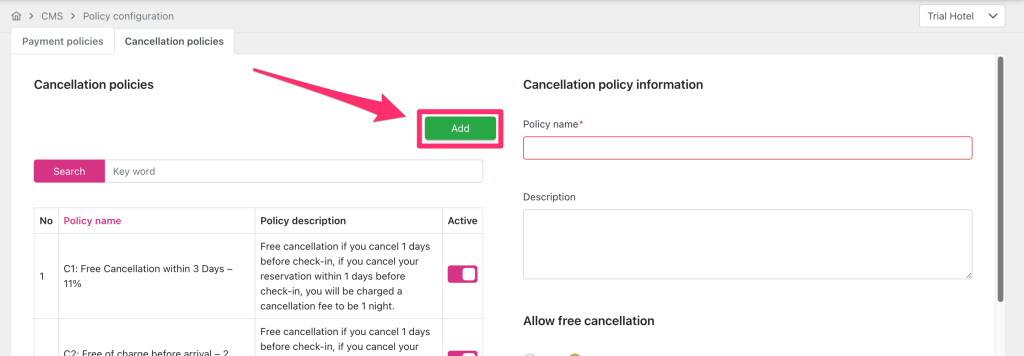
Step 2: Fulfill Cancellation policy information:
- Policy name
- Description
- Allow free cancellation: Select “Yes” radio mean “During what period of time can customers cancel for free?”
=> Information fields of Condition section will:
- How long before check-in can guests cancel for free?:
- Select item “Before check in date” → Display droplist with label “How much will the customer have to pay if the guest cancels the reservation on the day of arrival?” (1)
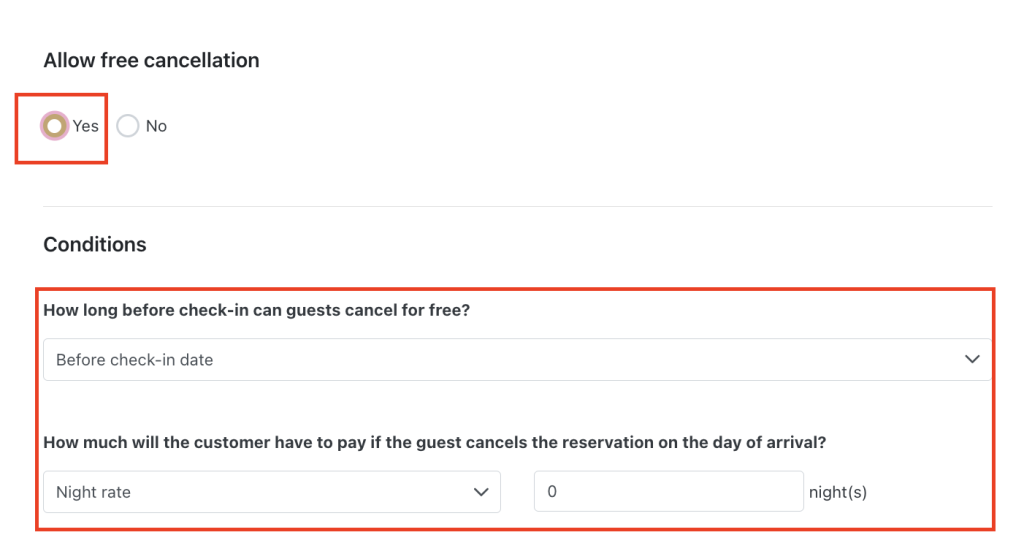
- Select items “1 day before check-in date”, “2 days before check-in date” , “3 days before check-in date” , “7 days before check-in date” → Display droplist with label “How much does a guest pay when they cancel a reservation within x days before arrival?”. (2)
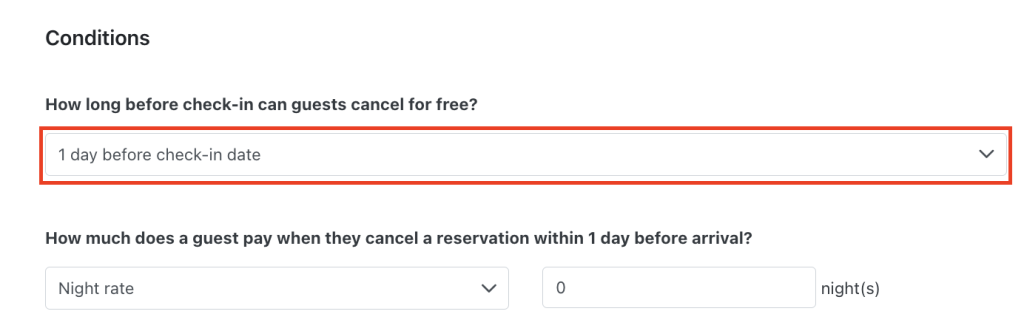
- Select item “Customized”, the system displays a value input field that allows the user to enter a positive integer x >= 0, and does not allow Null.
- If the user enters x = 0 → Displays a droplist with the label “How much does a guest pay when they cancel a reservation within days before arrival?”. (3)
- If the user enters x > 0 → Displays a droplist with the label “How much does a guest pay when they cancel a reservation within x days before arrival?”. (4)
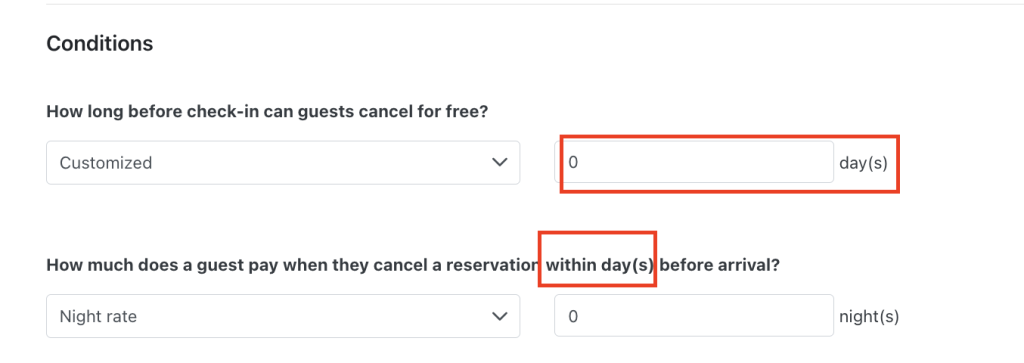
- Select item in drop list of labels (1), (2), (3, (4):
- Night rate: Requires the user to enter the number of nights to pay; Valid values are positive integers between 0 < x < 10.

- %booking: Requires the user to enter a percentage of the total room rate; Valid values are positive integers between 0 and 100.

- Price: Requires the user to enter the amount to be paid; Valid values are numbers greater than or equal to 0.

- Allow free cancellation: Select “No” radio mean “When a customer cancels a reservation, there will always be a fee”.
=> Information fields of Condition section will:
- How much does a guest have to pay when canceling a reservation?
- Night rate: Requires the user to enter the number of nights to pay; Valid values are positive integers in the range 0 < x <= 10
- %booking: Requires the user to enter a percentage of the total room rate; Valid values are positive integers in the range 0 < x <= 100
- Price: Requires the user to enter the amount to be paid; Valid values are positive integers x >= 0.
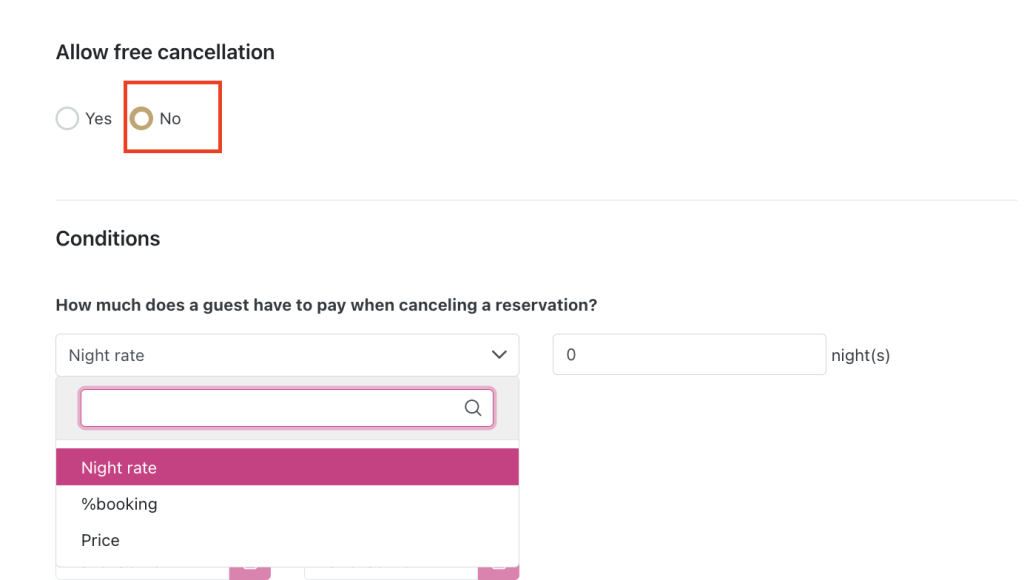
- For what set period does the cancellation policy apply?
- Always
- Period
- When does the cancellation policy apply?
- Always
- Period
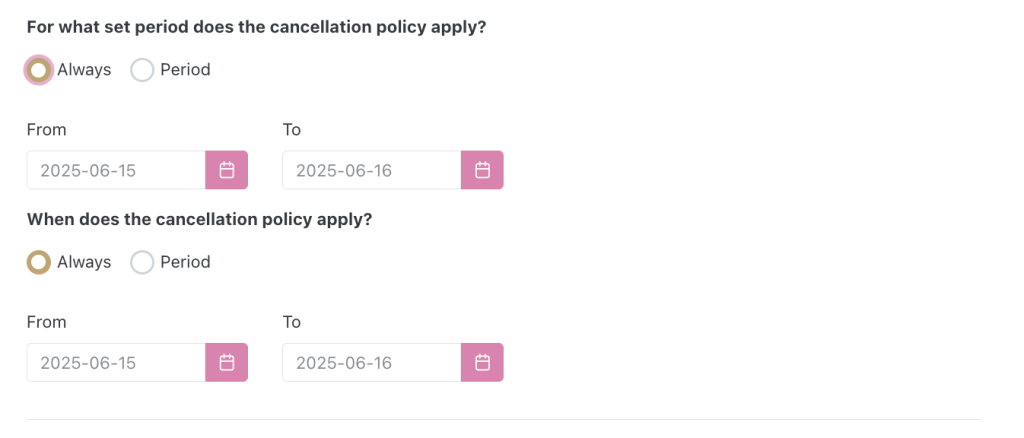
Policy summary: Displays policy description information automatically when the client performs configuration.

Step 3: SAVE
Step 4: The new created policy will display in left table, witch toggle and choose Yes to activate
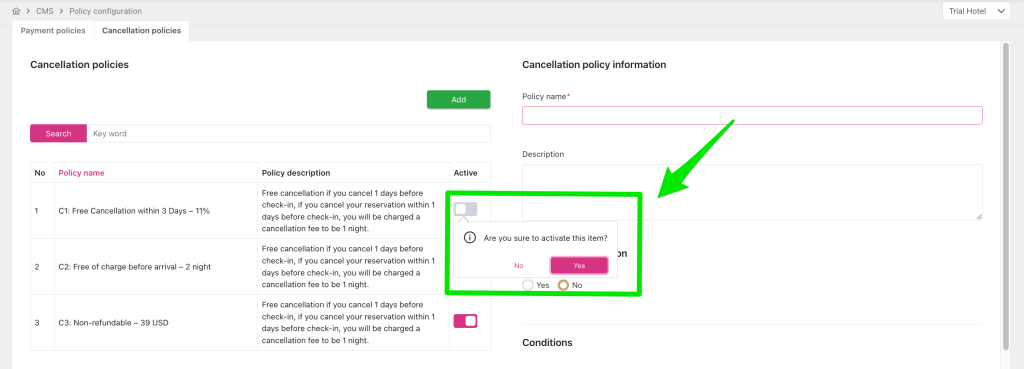
2. Select display cancel policy with rate plan on BE
Nagivation: Config > Currency > Rate Plan
Step 1: Search in bar or scroll down in table to find then select Rate plan
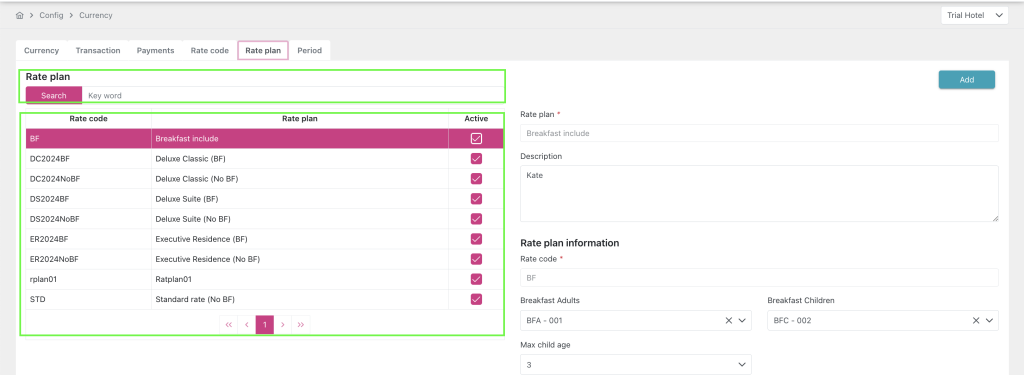
Step 2: Click the Add cancel policy button to show pop up of active cancellation policies list > Click Add Policy to choose > Save
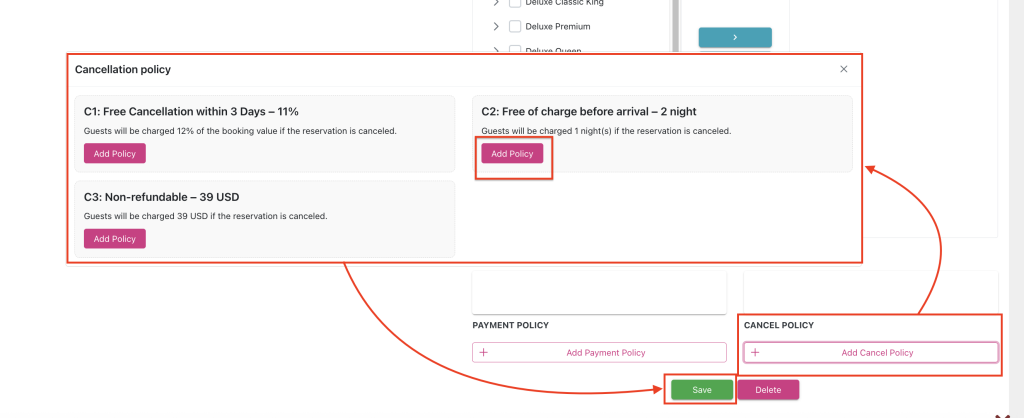
RESULT: On BE chanel, the Cancel policy information will displayed on that rate plan.
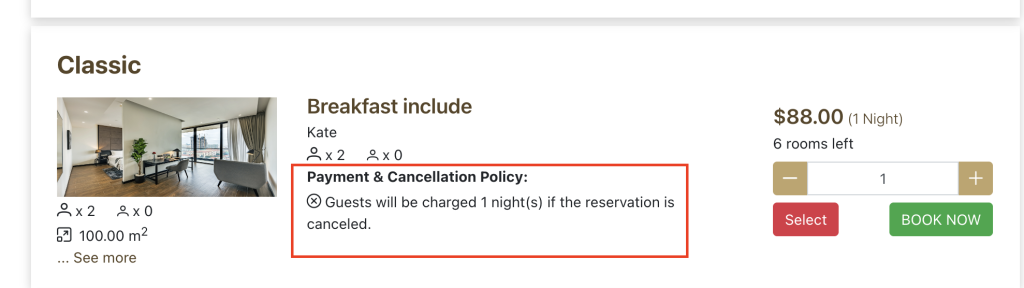
NOTE: When the user selects a rate plan on the Choose room screen on BE, only allowed to select a rate plan that is the same as the Payment policy and Cancellation policy.
For example: there are 3 Rate plans R1, R2, R3 and there is 1 Payment policy (P1) and 2 Cancellation policies (C1, C2). In which:
R1 and R3 are configured to apply the P1xC1 policy
R2 is configured to apply the P1xC2 policy
→ There are the following cases:
If the user selects R1 → The “Select” and “Book now” buttons of R2 are disabled, the “Select” and “Book now” buttons of R3 are enabled. In the “Hotel’s policy” section on the “Booking confirmation” email form, the common Cancellation policy and Payment policy of Rate plan R1/ R3 will be displayed
If the user selects R2 → The “Select” and “Book now” buttons of R1 and R3 are disabled. In the “Hotel’s policy” section on the “Booking confirmation” email form, the Cancellation policy and Payment policy of Rate plan R2 will be displayed.
3. Edit Cancel policy
Step 1: Search in bar or scroll down in table to find then select Cancel policy
Step 2: Edit Cancellation policy information:
- Policy name
- Description
- Allow free cancellation: Select “Yes” radio mean “During what period of time can customers cancel for free?”
=> Information fields of Condition section will:
- How long before check-in can guests cancel for free?:
- Select item “Before check in date” → Display droplist with label “How much will the customer have to pay if the guest cancels the reservation on the day of arrival?” (1)
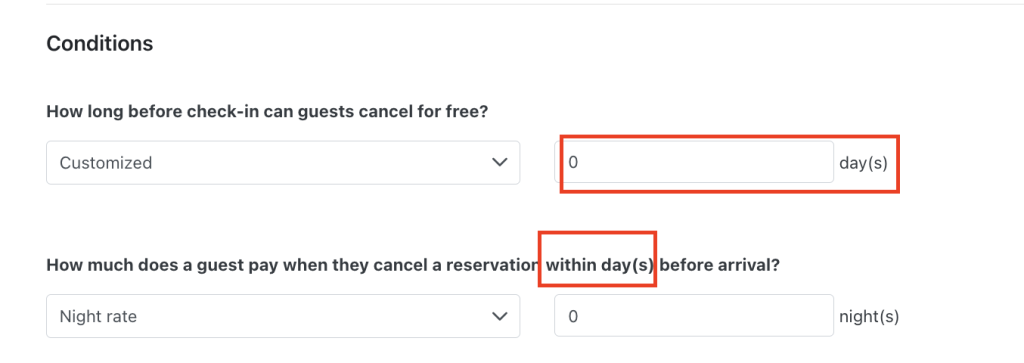
- Select items “1 day before check-in date”, “2 days before check-in date” , “3 days before check-in date” , “7 days before check-in date” → Display droplist with label “How much does a guest pay when they cancel a reservation within x days before arrival?”. (2)
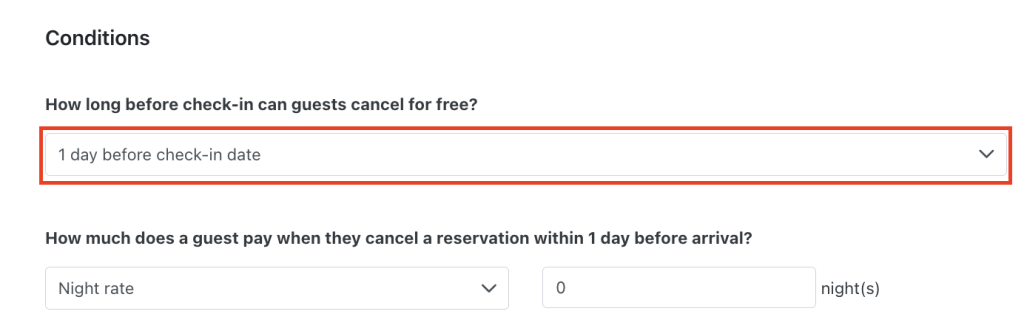
- Select item “Customized”, the system displays a value input field that allows the user to enter a positive integer x >= 0, and does not allow Null.
- If the user enters x = 0 → Displays a droplist with the label “How much does a guest pay when they cancel a reservation within days before arrival?”. (3)
- If the user enters x > 0 → Displays a droplist with the label “How much does a guest pay when they cancel a reservation within x days before arrival?”. (4)
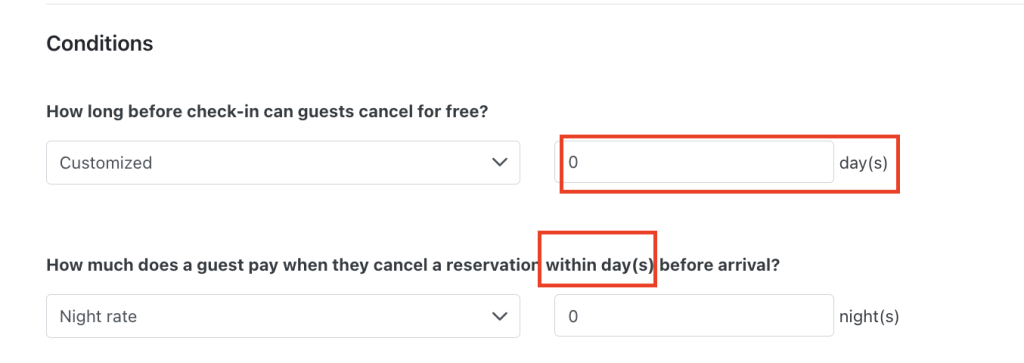
- Select item in drop list of labels (1), (2), (3, (4):
- Night rate: Requires the user to enter the number of nights to pay; Valid values are positive integers between 0 < y < 10

- %booking: Requires the user to enter a percentage of the total room rate; Valid values are positive integers from 0 < y < 100.

- Price: Requires the user to enter the amount to be paid; Valid values are y > 0.

- Allow free cancellation: Select “No” radio mean “When a customer cancels a reservation, there will always be a fee”.
=> Information fields of Condition section will:
- How much does a guest have to pay when canceling a reservation?
- Night rate: Requires the user to enter the number of nights to pay; Valid values are positive integers in the range 0 < y <= 10
- %booking: Requires the user to enter a percentage of the total room rate; Valid values are positive integers in the range 0 < y <= 100
- Price: Requires the user to enter the amount to be paid; Valid values are positive integers y >= 0.
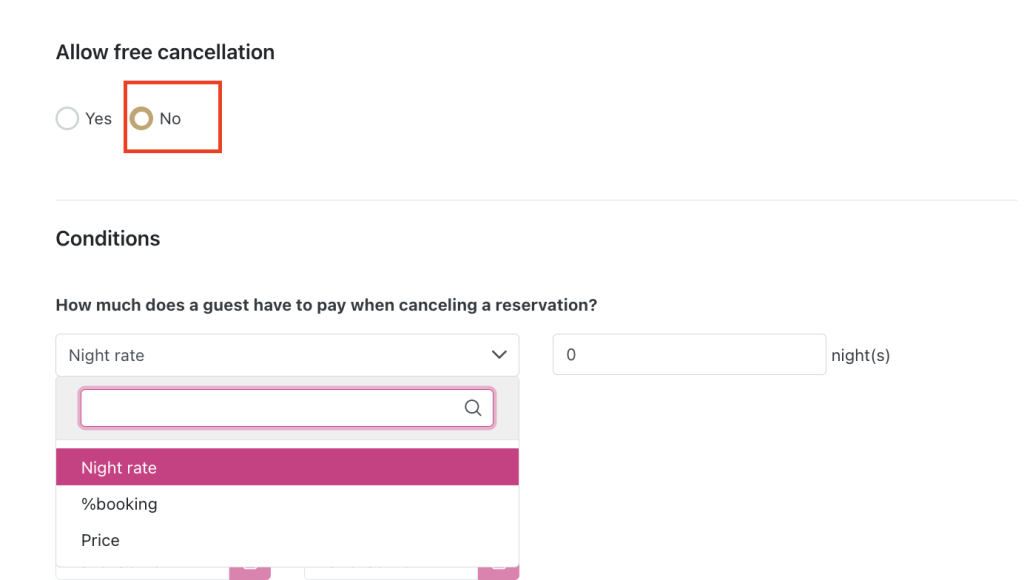
- For what set period does the cancellation policy apply?
- Always
- Period
- When does the cancellation policy apply?
- Always
- Period
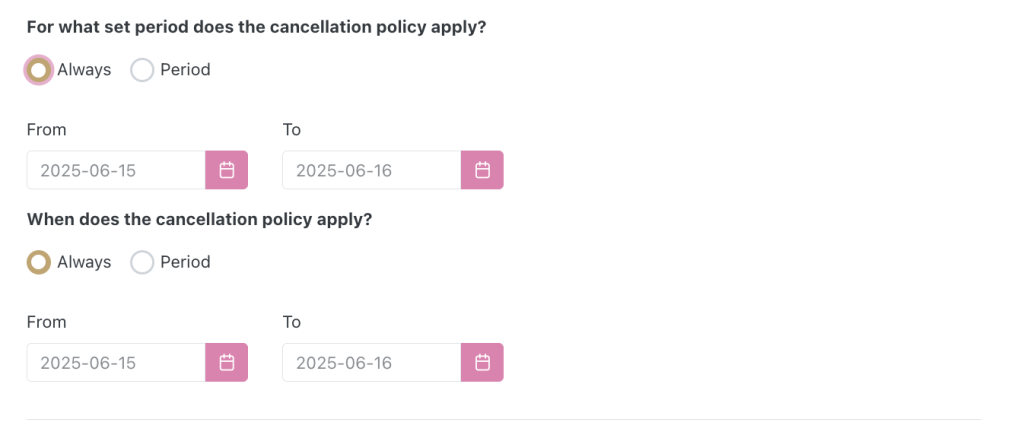
Policy summary: Displays policy description information automatically when the client performs configuration.

Step 3: SAVE